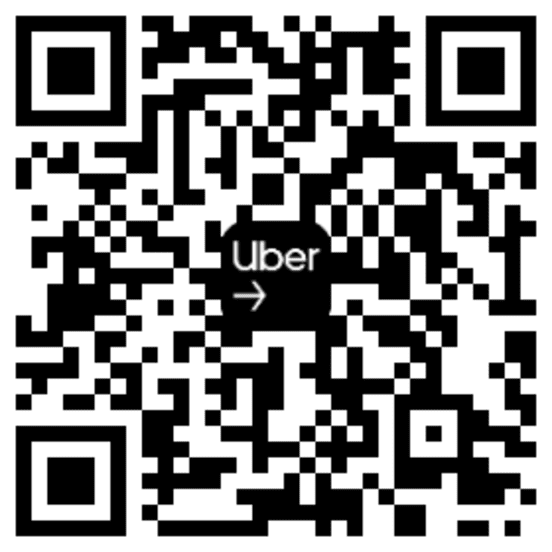Information about taking trips
Once you’re ready to drive, we can show you at a glance how to accept and navigate your first trip.
Looking for delivery info? Switch to delivery
A step-by-step on how trips work
Accepting a trip
While on the road, you’ll begin to receive trip requests. Accepting a trip will show you a rider’s pickup address, location, and navigational directions to get them.
Picking up your rider
You can use the Driver app to call or message your rider. Once you’ve attempted to contact them, a 2-minute timer will begin. If the timer runs out or they cancel, you could be paid extra for your time.
Starting the trip
Once you’ve found your rider and they’re safe in your vehicle, you can verify their destination and start the trip.
Arriving at the destination
As you reach your rider’s destination, consider stopping as close as possible to their final address. Also, keep an eye out for safety hazards such as traffic, bus stops, and bike lanes.
Contacting Support
If you ever need support while on a trip, you can reach an agent by tapping the menu icon, then selecting Help and the issue you need assistance with.
Tips
Here are a few other tips offered by drivers and riders that you might find helpful.
Multi-stop trips
Between their pickup and destination, riders can request multiple stops. You'll be paid for each stop.
Back-to-back trips
These are consecutive trips that occur when you accept a trip while finishing your current trip. The details will be added to your queue.
Zooming on the map
Anytime you want to see an overview of the whole route, you can tap the map to zoom out.
Navigating with your favorite map
To set your preferred navigation app, tap the menu icon in the upper left corner. Then tap Account, App Settings, and Navigation.
Frequently asked questions
- What if my rider is acting unsafe or rude?
You can report issues with your rider by tapping Help in the menu section, followed by Trip Issues and Adjustments.
- How do cancellations work?
You can cancel a trip before or after a pickup. . The best way to avoid taking trips you don’t want is to go offline when you’re no longer available.
- How do I stop getting ride requests when I’m done driving?
Just tap Go Offline on the map when you don’t want to get ride requests anymore.
- What if I get a request that’s too far for me to drive?
You may occasionally get a ride request with a destination that’s far away. You'll see “Long trip” with an estimated trip time at the bottom of your screen when one of these requests is sent to you.
If a trip like this is farther than you want to drive, you can always decline. The request will automatically be sent to another driver nearby.
- What is UberX Share?
UberX Share is a carpooling option available in many cities around the world. If UberX Share is offered in your city, you may pick up additional riders along your route—only one passenger per pickup.
When you drive with UberX Share, you're receiving fares from everyone, from your first pickup to the last rider dropped off. This reduces time spent waiting for ride requests or traveling to a new location and helps you earn more efficiently.
Drive your way in the app
Drive your way in the app
The information provided on this web page is intended for informational purposes only and may not be applicable in your country, region, or city. It is subject to change and may be updated without notice.
About
Explore
Jobs by city