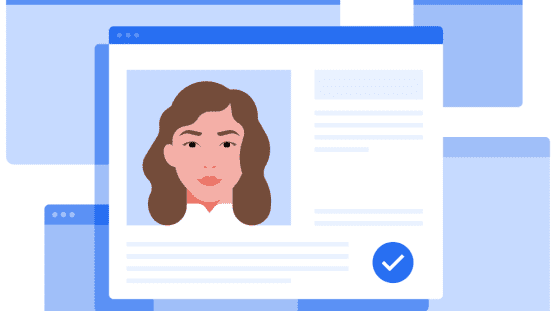Get a license in Las Vegas
Need help applying for your Nevada Business License? Follow these steps to set up your account in SilverFlume, the state's business registration system.
Create your account in SilverFlume
Before you begin¹
Make sure you have these things handy before you register for your Nevada Business License:
- Business name (this can be your own name if you’re the only person in your business)
- Credit card or other form of payment
Once you register for an account
- Activation Link: After completing the registration form, you will be sent an activation link to the inputted email address. Click the activation link and log in to proceed further with the business license application process.
- My Dashboard: Log into your account, go to your dashboard, and click on "Click Here to Get Started."
- Quick Start: Unless your business has been registered before, click on "Register my Business."
Cómo registrar tu empresa
Paso 1
Login or create an account with https://www.nvsilverflume.gov.
Paso 2
Type of Business
Select "Yes" to start a new business. You will then be asked to select the type of business you want to set up. Many driver-partners will choose to select "Sole Proprietorship" (if you’re the only person in your business).
We are only able to accept business licenses on behalf of individuals or on behalf of registered LLCs if the driver’s name is present on the LLC’s certificate.
Exemptions are not accepted.
Paso 3
Complete your Business License Application Click on “Start” to begin your application for the Nevada Business License.
Registros comerciales
Step 1: Name
Enter your legal name.
Step 2: Address
Enter a physical address within Nevada and a mailing address.
Step 3: Fictitious First Names / DBAs
If you’d like to apply for an optional business name that is different from the legal name of your business, you may do so on the Fictitious Firm Names / DBAs tab (DBA stands for "doing business as").
Step 4: Declaration & Signatures
Review the Declaration & Signature tab, and complete the electronic signature to continue your application.
Step 5: Review
Review the filing information in the "Review" tab. Ensure the information is accurate, as there is a charge to amend the filing to correct errors.
The requirements may vary from city to city.
Purchasing your license
- From your dashboard, click "Checkout Now" to purchase your Business License.
- Review your cart and click "Proceed to Checkout."
- Hover and click on "Choose a Payment Option." Proceed by entering your payment details and click "Review Order" to purchase your license.
- After successfully purchasing, your Business License will be located in the "Documents" tab. Your document will be available for 60 days from the purchased date. You may want to keep your business license (or a copy) in your vehicle so that you'll always have it with you when you're on the road.
Más de Uber
Obtener soporte
Hagamos que cada viaje con la app de Uber sea sin complicaciones. Nuestras páginas de soporte pueden ayudarte a configurar tu cuenta, comenzar a usar la app, ajustar tarifas y mucho más.
Contacta a Uber
¿Tienes preguntas? Obtén más información. Disfruta de soporte personal en un Centro de atención Uber en tu ciudad.
Genera más ganancias
Además de trasladar pasajeros, también puedes solicitar ser socio repartidor para Uber Eats. Obtén más información sobre cómo funciona donde vives.
Ganancias adicionales
Reduce los costos y llévate a casa más de lo que generas en tu ciudad con descuentos para socios conductores y recompensas de los socios de Uber.
Protección de socios
La Protección para socios te ayuda a protegerte del costo de accidentes o eventos importantes, y se proporciona sin costo alguno a todos los socios conductores independientes que cumplen con los requisitos.
La información que se encuentra en este sitio web es solo para fines informativos y es posible que no corresponda a tu país, región o ciudad. Están sujetos a cambios, y pueden actualizarse sin previo aviso.
Quiénes somos
Explora
Oportunidades por ciudad