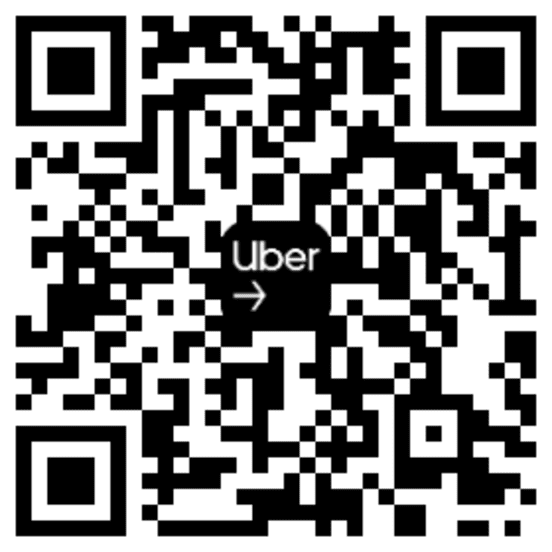Information about taking trips
Once you’re ready to drive, we can show you at a glance how to accept and navigate your first trip.
In this video, you’ll learn about:
- Accepting a trip
- Finding your rider
- Picking up your rider
How to start receiving ride requests
1. When you’re ready to drive, just tap GO. The app will start looking for requests from riders near you.
2. You’ll see the destination upfront, so you’ll know where a trip will take you. If the details look good, tap to accept the trip.
3. You can navigate to your rider any way you choose. The Driver app offers navigation as an option.
4. Once you’ve picked up a rider, slide the start trip button. You can navigate to their destination any way you or your rider want.
5. When you reach the destination, slide the complete trip button.
Tips
Here are a few other tips offered by drivers and riders that you might find helpful.
Using the app to contact a rider
Accepted a trip but can’t find your rider? The app lets you call or send a text to them.
Doing a quick name check
Drivers often greet riders by their rider’s name to avoid picking up the wrong person.
Tapping the map
Anytime you want to see an overview of the whole route, you can tap the map to zoom out.
Navigating with your favourite app
Your Driver app has a built-in map and directions, but you can also navigate with other apps while driving with Uber.
To set your preferred navigation app, tap the menu icon in the upper left corner. Then tap Account, App Settings, and Navigation.
Frequently asked questions
- What if my rider is acting unsafe or rude?
You can report issues with your rider by tapping Help in the menu section, followed by Trip Issues and Adjustments.
- How do cancellations work?
You can cancel a trip before or after a pickup. The best way to avoid taking trips you don’t want is to go offline when you’re no longer available.
- How do I stop getting ride requests when I’m done driving?
Just tap Go Offline on the map when you don’t want to get ride requests anymore.
- What if I get a request that’s too far for me to drive?
You may occasionally get a ride request with a destination that’s far away. You'll see “Long trip” with an estimated trip time at the bottom of your screen when one of these requests is sent to you.
If a trip like this is farther than you want to drive, you can always decline. The request will automatically be sent to another driver nearby.
Drive your way in the app
Drive your way in the app
The information provided on this web page is intended for informational purposes only and may not be applicable in your country, region or city. It is subject to change and may be updated without notice.