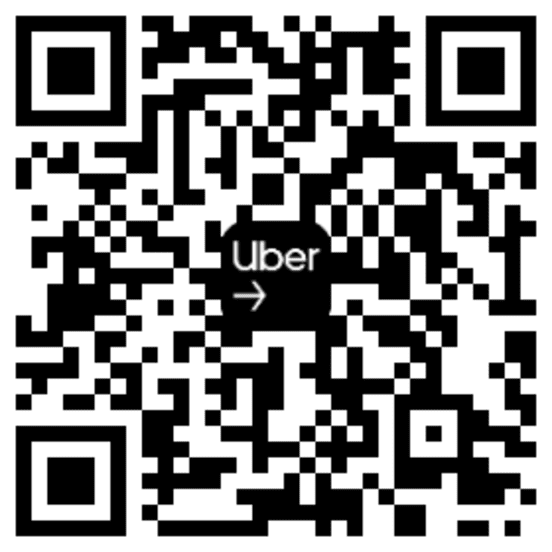How to get support
Help is available when you need it, 24 hours a day, 7 days a week. Explore ways to get the answers you need and contact Uber for assistance.
In this video, you’ll learn about:
- Getting answers to frequently asked questions
- Connecting to phone support
- Submitting a question online
- Getting help in person from an Uber agent
Ways to get help
If you need help with the app, here are ways you can get support that’s fast, friendly, and available around the clock.
1. Tap Help in the app menu to see answers to frequently asked questions.
2. Don’t see the answer you need? Scroll down to call us.
3. You can also visit your local Greenlight Hub for assistance or submit a question at help.uber.com.
If you contact Uber through help.uber.com, our support team will get back to you within 24 hours. You’ll receive a notification on your phone (if you have notifications enabled) letting you know that you’ve received a response. We’ll also send you an email.
Accident response tips
We’re committed to prioritizing the safety of everyone who uses Uber. If you’ve been involved in an accident, check that all parties seem safe, and notify police and paramedics if necessary.
You can report the accident to Uber by tapping the menu button, then Help, followed by Trip Issues and Adjustments, then I was in an accident. A member of Uber’s team will reach out to gather information about the accident.
More help
Still having trouble finding what you need? Try these other handy resources.
Online help
Our website at help.uber.com/driving-and-delivering has a wealth of great information for new and experienced drivers.
Rider issues
If you’d like to report an issue about your rider, tap the menu at the top left of the Driver app, then Help, followed by Trip Issues and Adjustments and Issue with a rider.
Booking an appointment
In some cities, you may be able to schedule an appointment at your local Greenlight Hub directly through the app.
Frequently asked questions
- What’s the fastest way to get help with the app?
Use the frequently asked questions inside your Driver app to get fast answers. You’ll find them by tapping the menu icon, then Help.
- What if I can’t sign in?
If you're having trouble signing in to your Driver app, you can reset your password here. Use the email address you believe is associated with your account. We'll send you an email with a link to reset your password.
- What do I do if my app is freezing or crashing?
Try closing the app first (if possible, quit the app completely rather than keeping it running in the background). If it still doesn’t work when you reopen it, you may need to reset your network settings on your phone, or delete and then reinstall the Driver app.
Drive your way in the app
Drive your way in the app
The information provided on this web page is intended for informational purposes only and may not be applicable in your country, region, or city. It is subject to change and may be updated without notice.