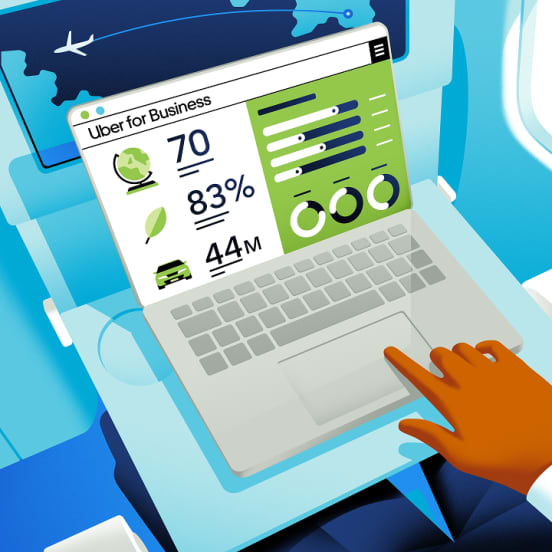One group, one card, one less thing to worry about
Create a saved group and designate a company card so your team can request rides and meal delivery without the back-and-forth.
Designed to take the work out of coordinating rides and meals for your group
Charge to one card
Flexible billing options let group members charge activity to a single card—without the card details being shared with anyone.
Streamline group meal ordering
Add members to your saved group, so you don’t have to select individual contacts for future meal deliveries.
Set spending limits
Specify per-trip, daily, or weekly spending limits to keep costs in line with your company’s budget.
Which solution is right for you?
Saved group
Best occasions for use
Small companies and teams (up to 15 people) wanting to charge rides and meals to a single form of payment
Features
✔ Allows employees to separate personal and business expenses
✔ Lets group members charge against a single shared payment method
✔ Supports basic spend controls and tracking for managers
Uber for Business
Best occasions for use
For admins at midsize and large companies to streamline team rides and meals easily
Features
✔ Allows employees to separate personal and business expenses
✔ Lets employees charge against a single payment method
✔ Offers advanced reporting and controls for account admins, available in a centralized dashboard
✔ Includes advanced tools for businesses, like gifting through Vouchers and arranging courtesy rides through Central
Follow these steps to create a saved group
Step 1: Make a new group
Open your Uber app and choose Account, then Groups.
Step 2: Add your team
Add people. You can choose to copy an invite link or send one directly by text, email, or QR code. People who receive the link will be asked to accept an invitation to join your saved group.
Step 3: Set up billing
You can choose to allow certain team members to charge against a single payment method or to let costs be split among the group.
Step 4: Simplify team rides and meals
Employees can toggle to their shared group profile on checkout in the Uber or Uber Eats app to charge relevant meals and rides direct to the group.
Step 5: Add or remove group members
Easily add or remove team members from your group by updating your settings.
Step 6: Track what’s being spent
You can review summaries of group activity - including past rides and orders - from the group hub.
Frequently asked questions
- How many people can I add to a group?
Group administrators can add up to 15 members to a single group, including themselves.
- Can I change group members or settings after I’ve created the group?
Yes, you’re always in control. You can update who’s in the group and set or adjust spending limits at any time.
Overview
About us
Products
Solutions
By use case
By industry
Customer support
Support
Resources
Learn