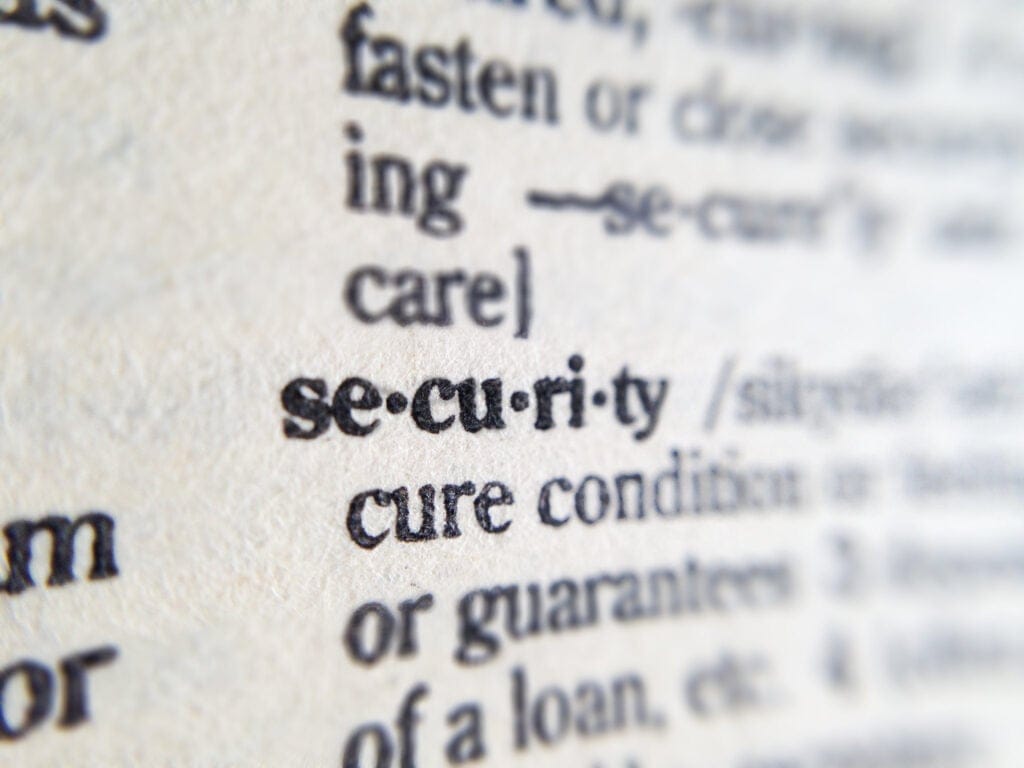Aura: Toubleshooting
Are you having trouble sharing your location? Read more…
If you tap on the location share link, and the web page does not load, the most common cause is that your device does not have an internet connection. There are many reasons for this:
- You do not have mobile data
- You are connected to a wifi connection that is not connected to the internet
- The device’s mobile connection is off
Another reason to be aware of is that your device may not support “Voice over LTE” (VoLTE).
If you are on a call with the controller when you tapped on the location share link from the SMS, and the site does not load it could be because the device’s data connection will not work while the call is active
Try telling the controller you are going to hang up the call, and try to share again.
Tap on the share link you received in the SMS again and see if the page now loads.
If the page has loaded successfully, continue with the steps in the beginning of this document.
If the page loads, but you run into other issues, keep reading this document to see how to solve them.
Location could not be found:
If you follow the location-sharing link, press the “Share location” button and see a screen like this:
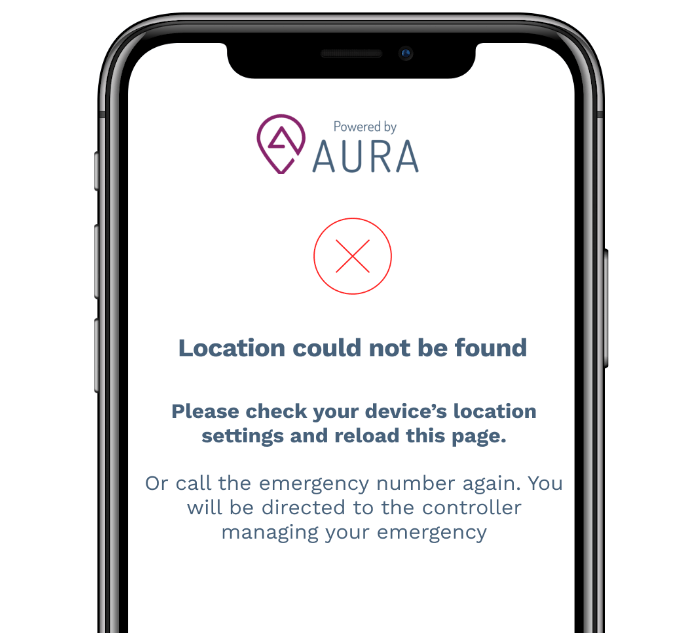
It means you have not given your location permission to the device’s web browser. You will need to update your device location permissions to allow the above webpage to share their location.
Below are instructions on how to do this.
Please note: We recommend that you give location permissions to your device’s default web browser as soon as you can, so that in an emergency, you don’t have to worry about this.
iOS device
There are two areas they will need to check check and update:
Privacy & Security
- Go to Settings > Privacy & Security > Location Services.
- Make sure Location Services is on.
- Scroll down to find your web browser.
- Tap the app and select any of the below options:
- Ask Next Time Or When I Share: this allows you to choose Allow While Using App, Allow Once or Don’t Allow.
- While Using the App: only allows access to Location Services when the app or one of its features is visible on screen. If an app is set to While Using the App, you may see your status bar turn blue with a message stating that an app is actively using your location.
- Always: allows access to your location even when the app is in the background. (This option will not appear for the Safari browser app).
App Setting
- Go to Settings
- Scroll down to find your web browser (e.g. Safari) and tap it.
- Scroll down to location > Tap it and select either of the below options:
- Ask : this allows you to choose Allow While Using App, Allow Once or Don’t Allow.
- Allow: allows access to your location even when the app is in the background.
Android Device
There are two areas they will need to check check and update:
Default location settings
- On your Android phone open the Chrome app
- To the right of the address bar, tap More > Settings
- Tap Site settings > Location
- Turn Location on or off.
To change the settings for a specific site, tap the site name listed below.
App Settings
- On your phone’s home screen, find the app icon.
- Touch and hold the app icon.
- Tap App info
- Tap Permissions > Location
- Select any of the below options:
- All the time: The app can use your location at any time.
- Only while using the app: The app can use your location only when you’re using that app.
- Ask every time: Every time you open the app, it’ll ask to use your location. The app can use the setting until you close it.
- If you’ve allowed location access, you can also turn Use Precise Location on or off.
Link has expired
If you see a screen with the text “This link has expired”, it means you have tapped a location share link for an older callout that has been closed.
If you do have an open callout, check for the most recent SMS sent with a link.
Invalid Link
If you see a screen that says “Invalid Link” this can mean a number of things:
- You may have copied and pasted the link from the SMS. If you only copied a part of the link i.e cut off a bit of it, the link would become invalid.
- It is better to tap on the link from the SMS than try to copy & paste it.
- If you do need to copy the link, make sure you copy the entire link.
For any issues not explained in this document, it is recommended that you describe your location verbally to the controller.
All information provided herein was, to the best of Uber’s knowledge, correct and complete as at the time of sharing. Uber will not be held liable for any incomplete or incorrect information.Uber reserves the right to amend, in whole or in part, at any time and without notice, any information provided herein.
Posted by Uber Eats
Get a ride when you need one
Start earning in your city
Get a ride when you need one
Start earning in your city
Related articles
Most popular

Migrating Uber’s Compute Platform to Kubernetes: A Technical Journey

Fixrleak: Fixing Java Resource Leaks with GenAI
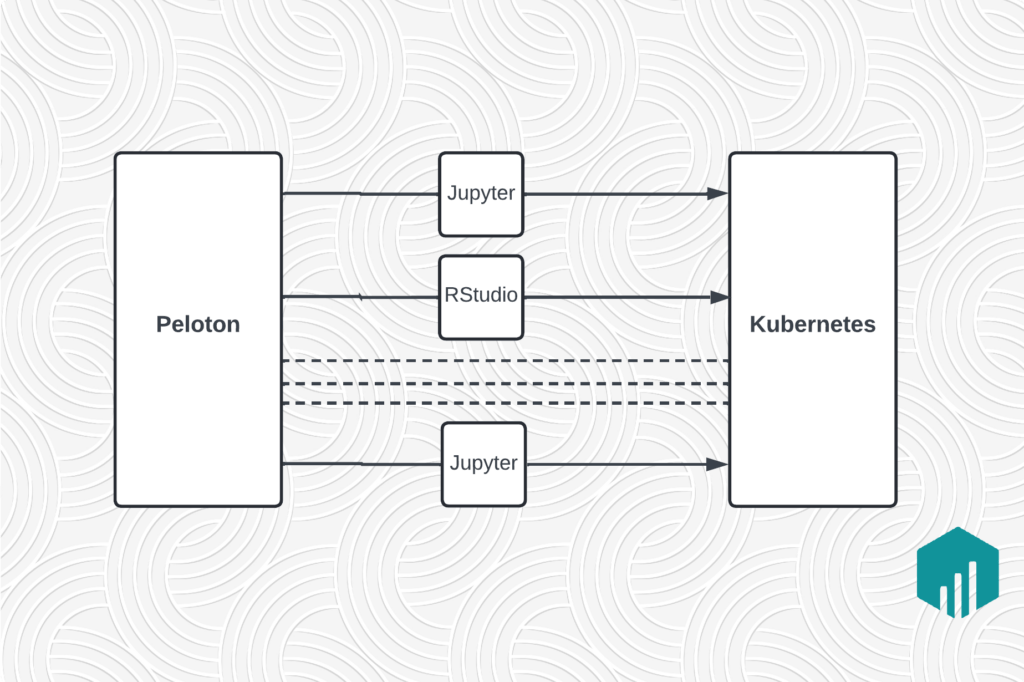
Migrating Large-Scale Interactive Compute Workloads to Kubernetes Without Disruption