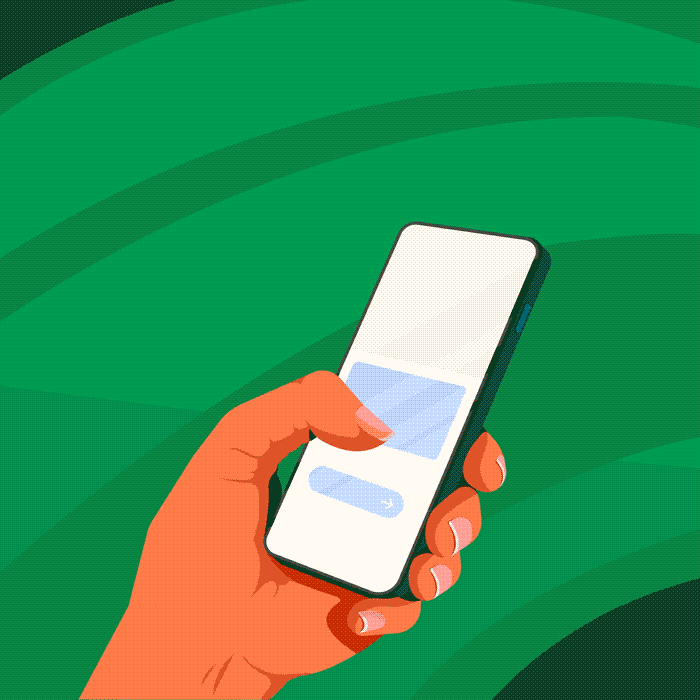The Driver Beta Programme lets selected drivers report mapping bugs directly in the driver app. Read on for tips and advice on how to identify and report any bugs you find.
What is a bug?
A bug is something in the app that is not working as it’s supposed to. While bugs are rare, they’re part of any technology, so it’s important to identify and address them as soon as possible.
Examples of past mapping bugs:
- Incorrect turn restrictions – the Uber navigation instructing you to turn when it is not allowed.
- Incorrect traffic directions – the Uber navigation routing you down a one-way street in the opposite direction.
Pro-tip: People often get bugs confused with new feature requests. It’s best to note that a bug means something which already exists is not working like it should, whereas a new feature request usually addresses a “nice to have”. For the Driver Beta Programme, we’re focused on identifying bugs so that we can fix existing mapping issues to improve your driving experience.
How do I report bugs?
If you are selected to be added to the Driver Beta Programme, you’ll notice a small bug icon in your app. You can use the Uber Driver App as you normally would, and if/when you encounter a bug, here’s what you can do:
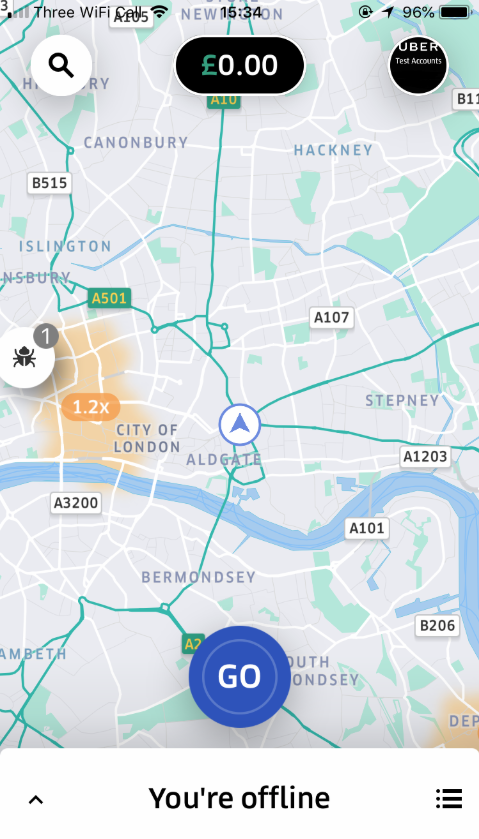
Step 1: Tap the bug icon
Tap the bug icon on your screen after you experience an issue with the app. A 15-second video of your app screen will be saved automatically, which can be submitted later. This allows you to quickly save bug reports while driving, then safely provide further detail about the issue and submit them when you are not driving.
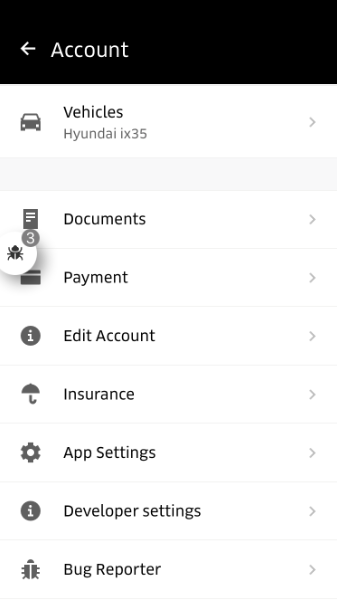
Step 2: Fill out the Bug Report
When you’re ready to fill out more information on the bug you’ve experienced, tap your picture in the top right and head to Account > Bug Reports in the app. This is where you’ll be able to see the bugs you’ve identified in Step 1.
Fill out the Bug Report with a descriptive title and as much detail as possible about the issue you experienced. It’s best practice to address what was supposed to happen in the app, what happened (or didn’t happen) due to the bug, and the impact on your experience with the app.
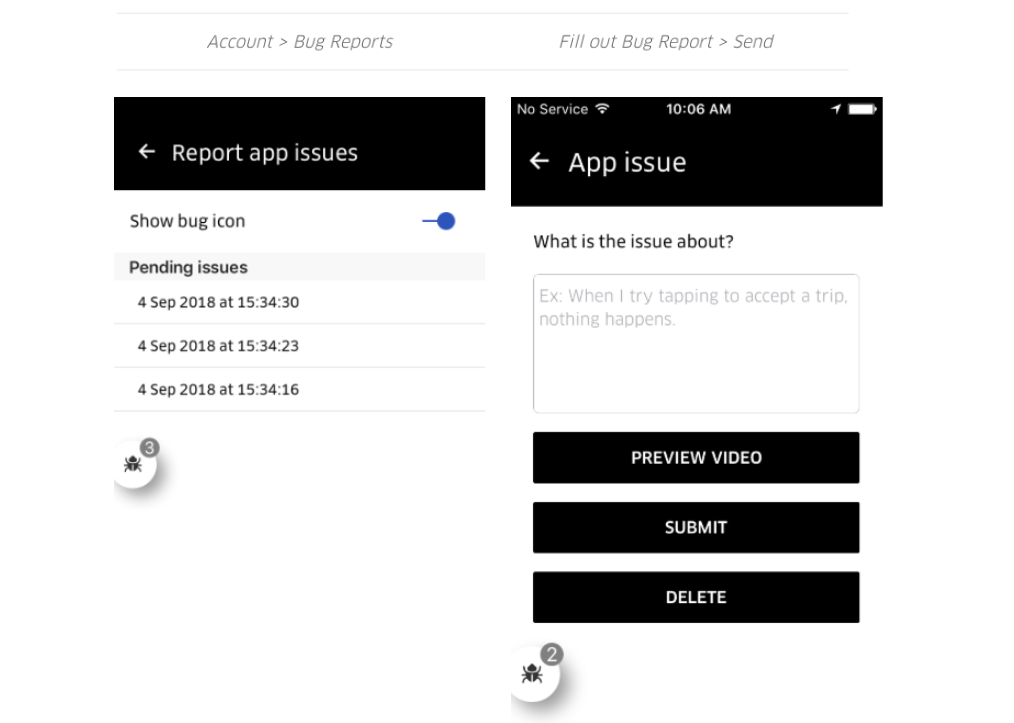
Example: “I was driving down Burke Street and the Uber maps instructed me turn right onto Locke Avenue. However, there is ‘No Right Turn’ onto Locke Avenue as it is a one-way in the opposite direction. This unsafe for drivers to be directed down a road with vehicles headed towards you and also gives an unrealistic ETA to riders.
Pro tip: Include enough detail in your description so that another person would be able to replicate the bug on their own phone if they followed your steps.
Spotlight on mapping
Some of the most valuable reports have been related to mapping and navigation in the Uber Driver app.
For example, a construction project to permanently change a roundabout into a traffic light intersection recently finished, but the in-app navigation was still showing a roundabout.
A partner participating in the Driver Beta Programme submitted this report and the Uber team was able to verify this, submit a request to change the map, and the Uber navigation was updated – all in a matter of days.
Pro tip: When submitting reports related to navigation, it’s most helpful to hear about permanent or long-term changes rather than a temporary changes, such as a weekend road closure.
Also, remember that we can only help with navigation issues from the Uber app, if you use a 3rd party navigation provider we won’t be able to help.
Handy tips:
1. Keep your app up to date – Update your app when prompted, as updates usually address minor bugs.
2. “Video bug reporter” in the app (only available for Apple devices) – The “video bug reporter” feature allows your phone to automatically capture a video of your app screen for the 15 seconds before the bug icon has been tapped. This can be helpful when filling out the Bug Reports as you can select “Preview Video” to review the bug you experienced. The video will also be submitted to the Uber team when you submit your Bug Report, so we can see exactly what you saw in the app when the bug occurred.
Note: The video bug reporter feature will automatically be enabled when you opt into the Driver Beta Programme. If you wish to disable please reach out to your nearest Greenlight Hub. When the “video bug reporter” is enabled, the app will continuously record 15 seconds blocks, however these videos are automatically discarded unless the bug icon is tapped to capture the video and the video is submitted in a Bug Report.
FAQs
Posted by Jessica Phillips
Get a ride when you need one
Start earning in your city
Get a ride when you need one
Start earning in your city
Related articles
Most popular

How Uber Migrated from Hive to Spark SQL for ETL Workloads
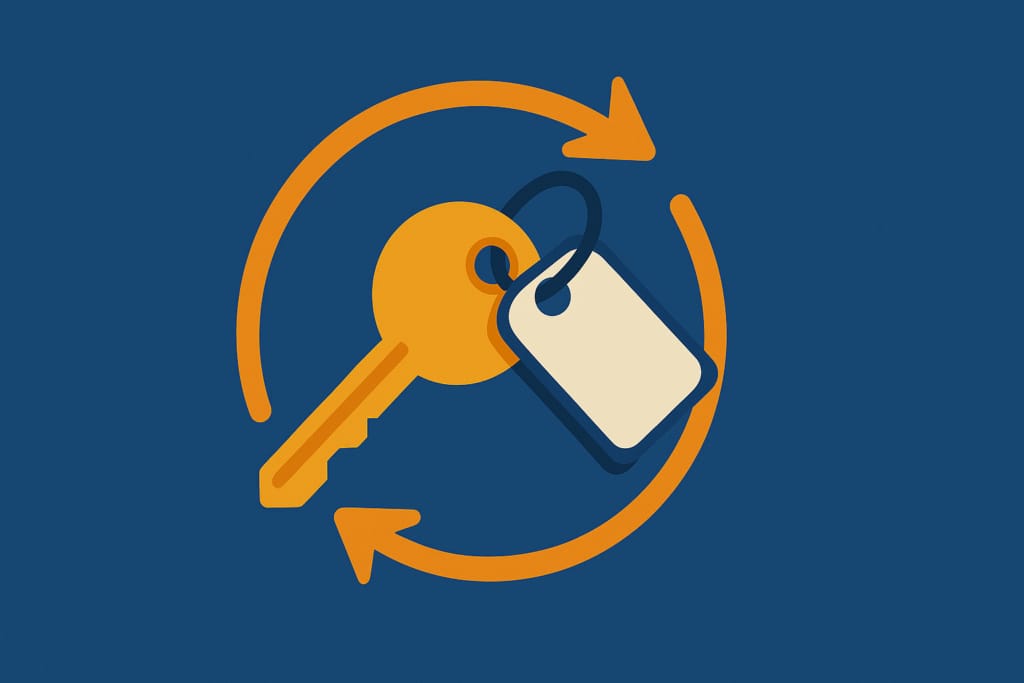
Automating Kerberos Keytab Rotation at Uber

The Evolution of Uber’s Search Platform