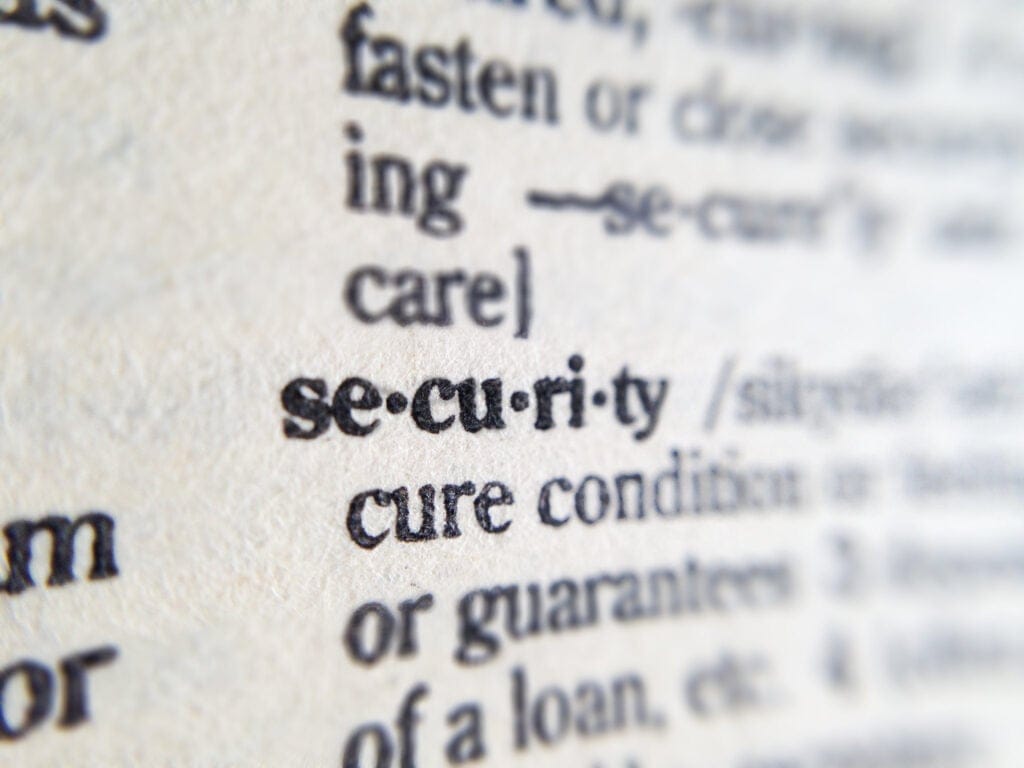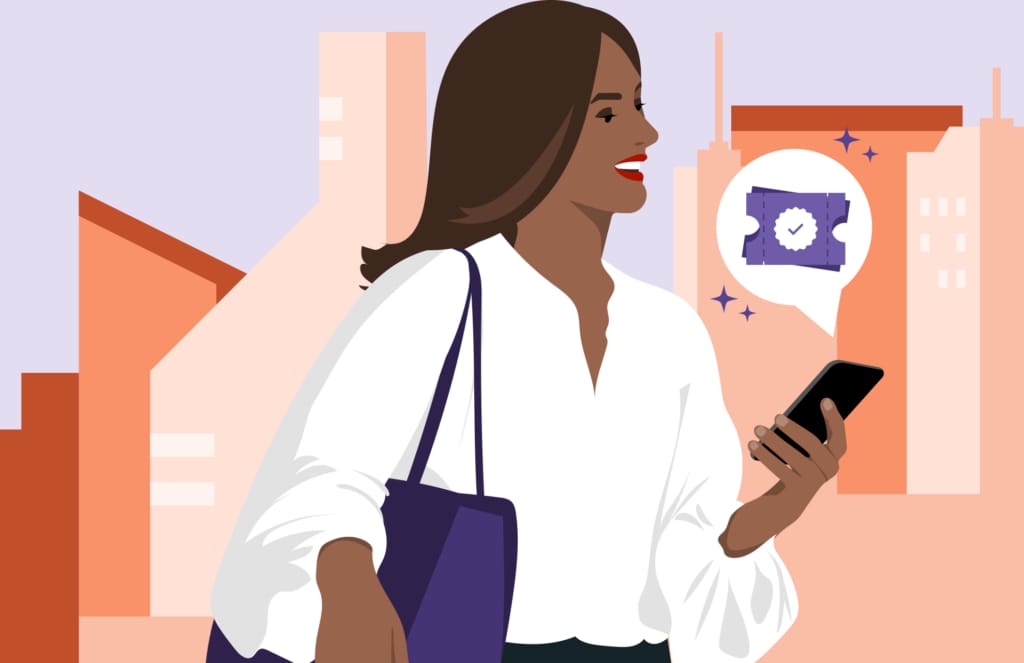Welcome to the New York City Transit Access-A-Ride (AAR) E-Hail Pilot Program Rider Education Guide, an informational resource for using Uber during the AAR E-Hail pilot. Whether you are an experienced Uber rider or are just starting your journey with us, this guide will help you through the essential steps to ensure smooth, stress-free travel when choosing to ride with Uber for your E-Hail experience.
What is the AAR E-Hail Pilot Program?
E-Hail is an on-demand service that offers Access-A-Ride (AAR) customers the opportunity to request trips in real time through a number of participating for-hire vehicle and taxi services.
E-Hail enrollment and Uber
Upon registering in the E-Hail program and selecting Uber as one of your trip providers, you should receive a text and email directly from Uber informing you of how to add the E-Hail program voucher to your Uber account. (“Voucher” is how we describe the subsidy that AAR is providing for your E-Hail trip.)
Once you’re approved to ride with Uber:
- Choose Check wallet to accept your E-Hail voucher.
- Follow the prompts to create an Uber account and claim the voucher.
Note: the E-Hail Program is managed by the Metropolitan Transportation Authority. Uber Voucher terms and conditions apply. Offer and terms are subject to change.
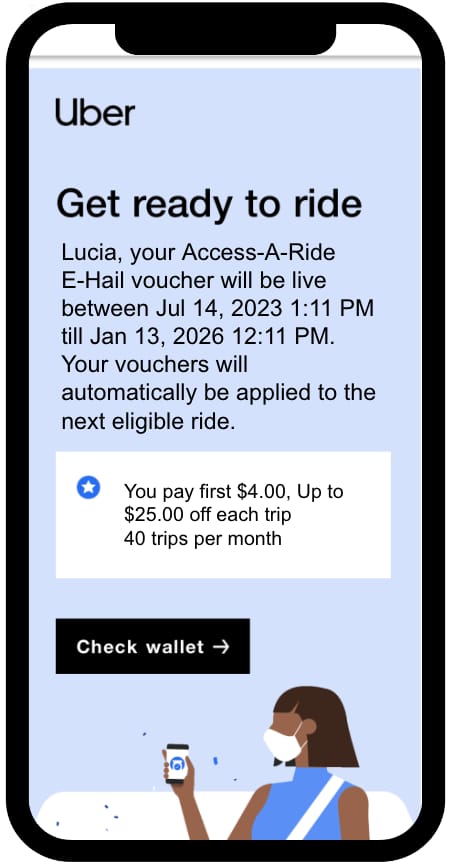
Download the Uber app and create your account
- Go to the App Store or Google Play on your smartphone
- Download the Uber app
- Create your Uber account by providing the necessary details and following the app prompts
- Set a strong password
- Link a payment method
Note: Please make sure the phone number or email address (phone number is preferred) that you use to create your Uber account matches the contact information in your AAR profile. For further information on account creation, read this article.
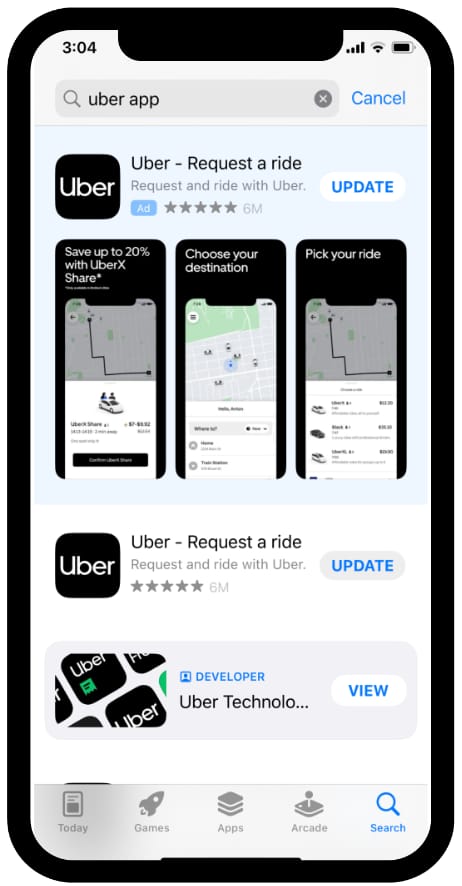
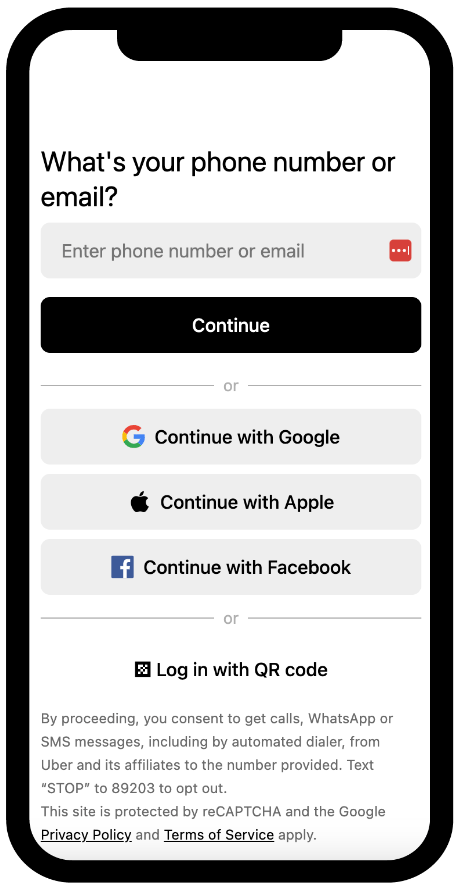
Check your Uber wallet for your voucher and review your balance
Before you request your first Uber trip, it’s a good idea to check that the E-Hail program voucher is in your Uber Wallet. Follow the steps below to view the voucher and its balance.
- Open the Uber app and select Account in the bottom right corner.
- Choose Wallet.
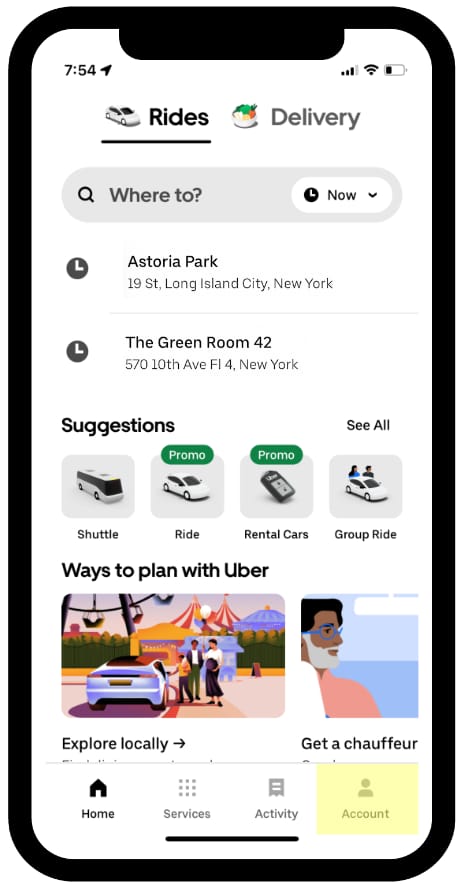
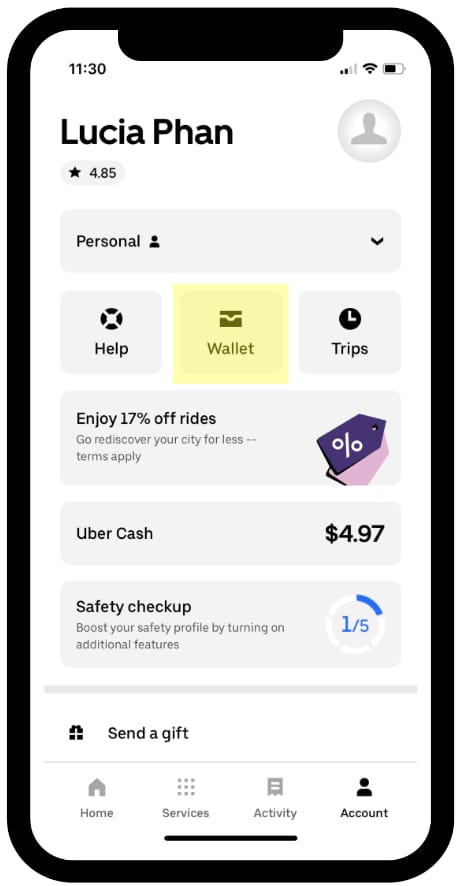
- Scroll down and select Vouchers.
- Confirm that the E-Hail voucher is available.
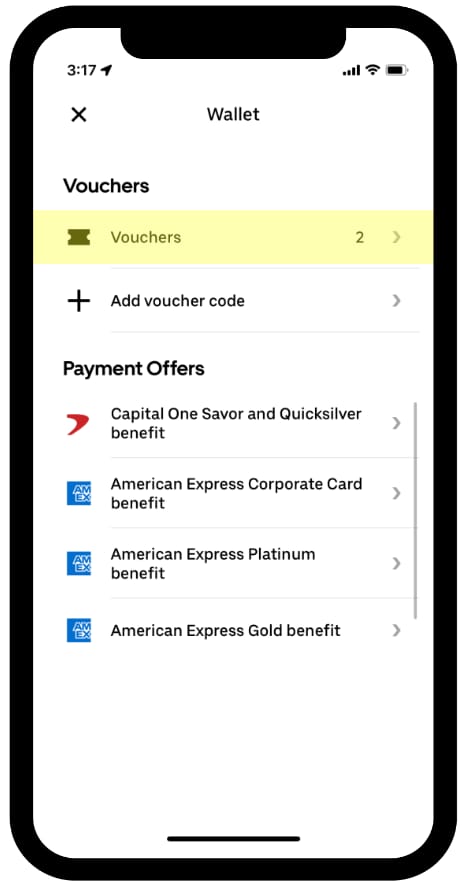
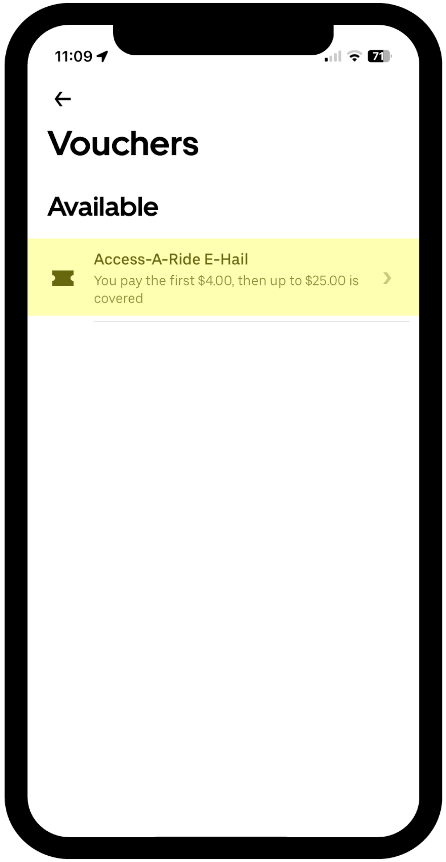
- Go to the E-Hail voucher to review the program parameters and your trip balance.
Note: the number of trips you have available in a given calendar month will update as you take E-Hail trips. Your trip balance will automatically reset to your assigned trip count at the beginning of each month.
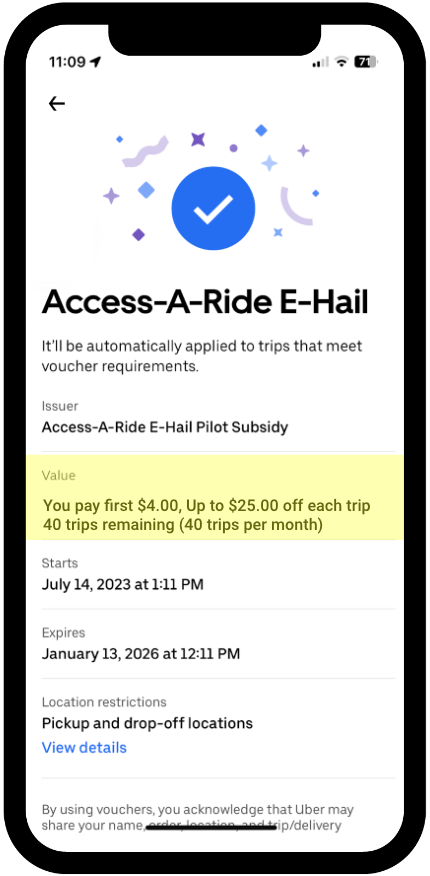
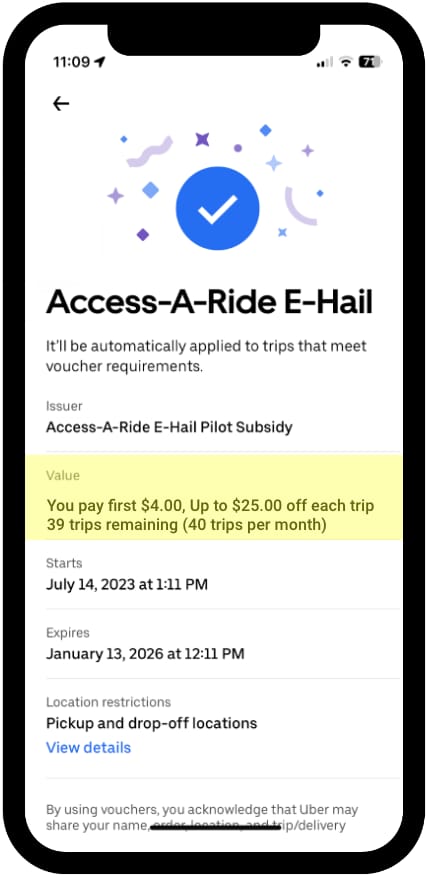
Request a ride with Uber
To request an Uber ride, follow these steps:
- Open the app and enter your destination address in the “Where to?” field.
- Review your pickup and dropoff locations to make sure they’re correct.
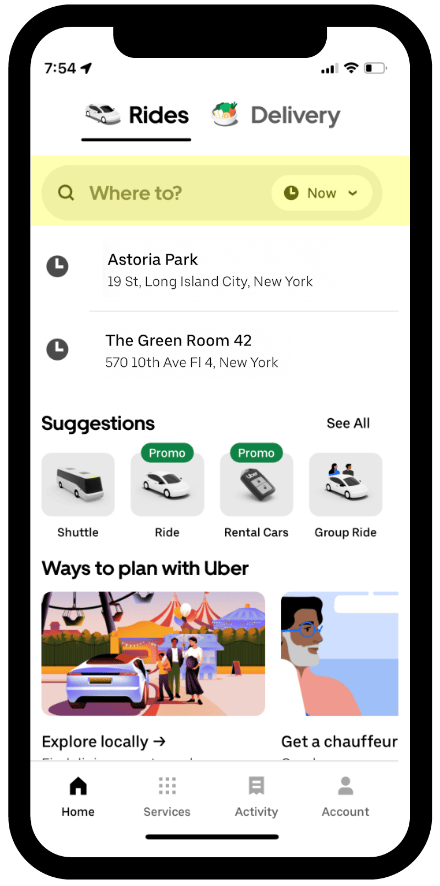
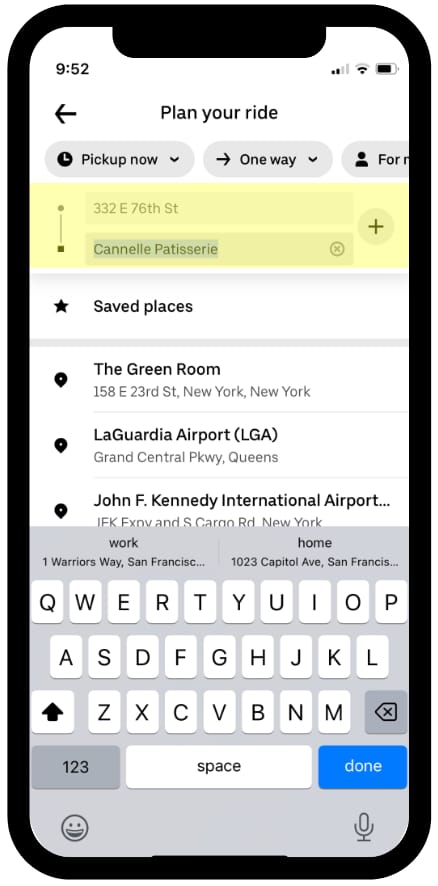
- Select the Uber ride option that fits your needs.
- Before selecting Choose, make sure your E-Hail voucher is valid for the trip. If the voucher is valid, you will see a strikethrough of the regular market price for the Uber trip in the app, along with the display of your subsidized initial charge of $4 above it. This way, you’ll know exactly what you’re expected to pay for your trip.
Note: if the trip does not meet the program criteria, the app will show the market price for the Uber trip since the E-Hail voucher did not apply.
- Select Choose to confirm your trip, then once again confirm your pickup location.

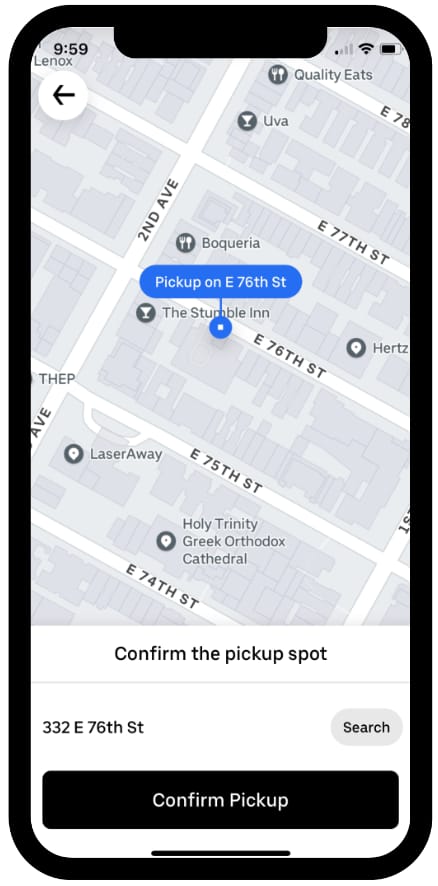
To opt out of using your voucher for a specific trip, follow these steps:
- Locate the voucher associated with the trip and click on the voucher.
- You will see options presented to you, find the toggle switch related to the voucher.
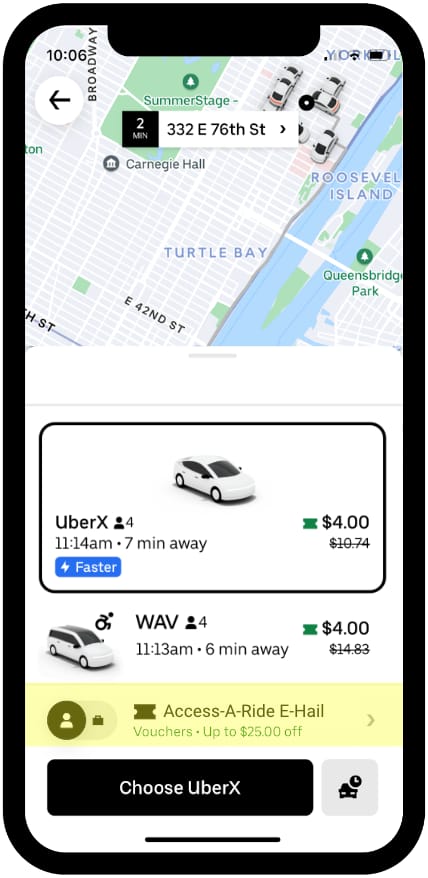
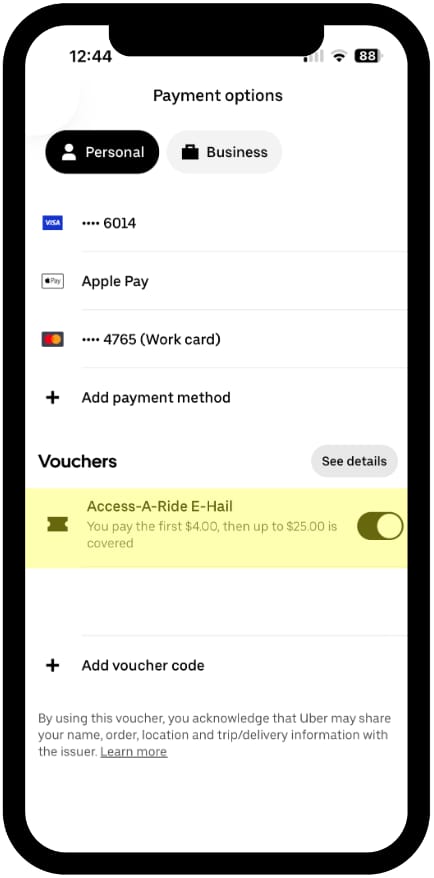
- Switch the toggle to the “off” position by swiping it to the left.
- Then scroll back up to the top of the Payment options and click the “X” on the upper top left to return to the screen for requesting your ride.
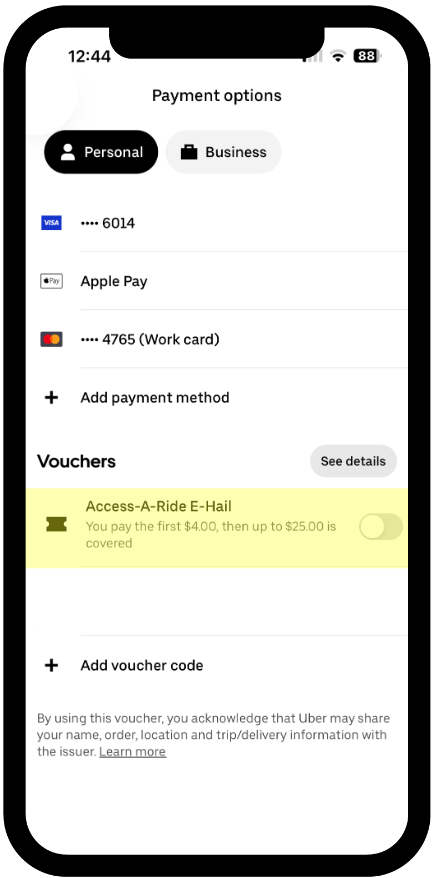
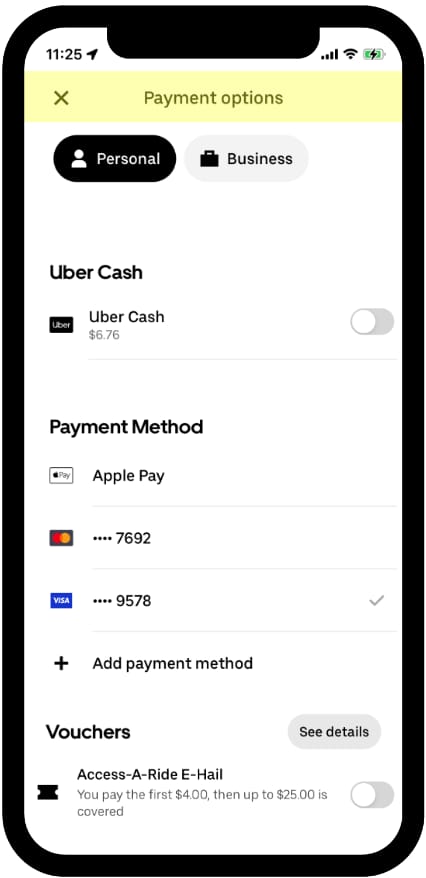
- By switching the toggle to the “off” position, the voucher will no longer be applied to the trip. As a result, you will be shown standard market pricing and the entire cost of the trip will be charged to your personal payment method linked to your Uber account.
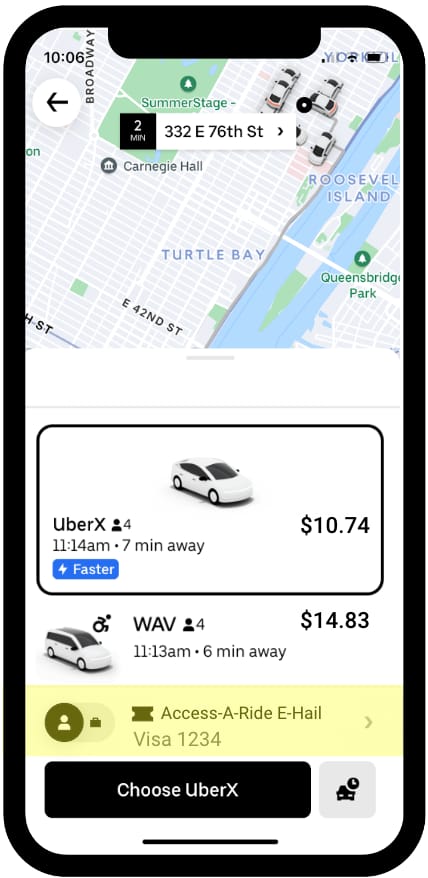
Awaiting your driver
While your driver is on the way, follow these best practices:
- While you’re waiting, use the Uber app to track vehicle arrival.
- When your driver is a few minutes away, head to your pickup location.
- Once your vehicle has arrived, check your ride before getting in: confirm that the license plate number displayed in your app matches the actual vehicle. Drivers will often also ask your name before starting the trip.
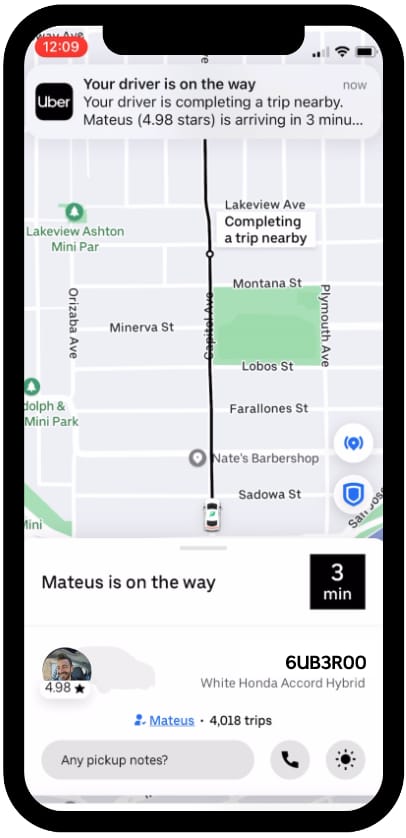
- Enjoy your trip. Once your trip ends, you won’t need to worry about payment since your payment method is already linked to your Uber account.
- Let us know how your trip went by rating your trip. You can also give your driver a compliment or add a tip in the app. Tipping is not required and is not part of your E-Hail voucher subsidy. You will pay for any tip.
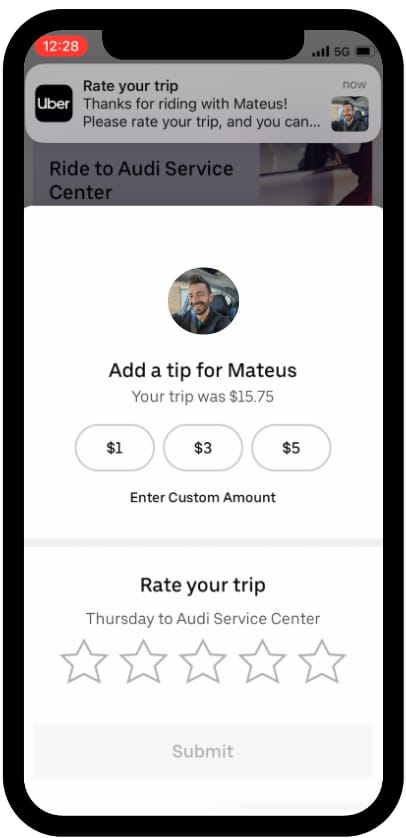
Get help with a trip
We’re here for you. If you experienced something unexpected during your trip, please use the Help feature within the Uber app.
How to access the Help feature:
- Open the Uber app and choose Activity at the bottom of the screen.
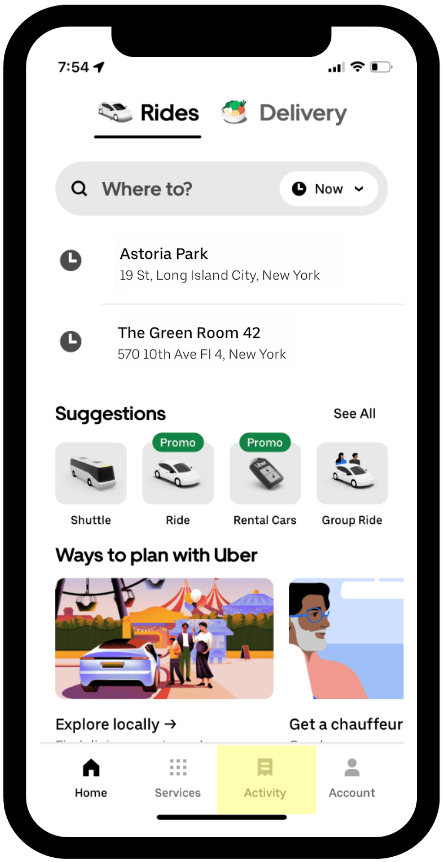
- Select the trip where you experienced an issue.
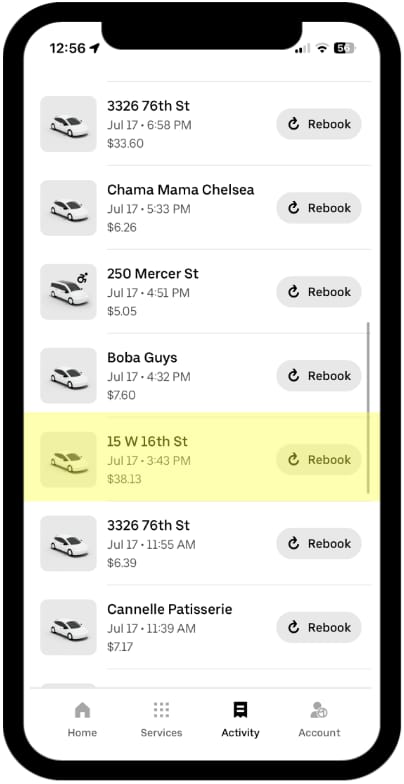
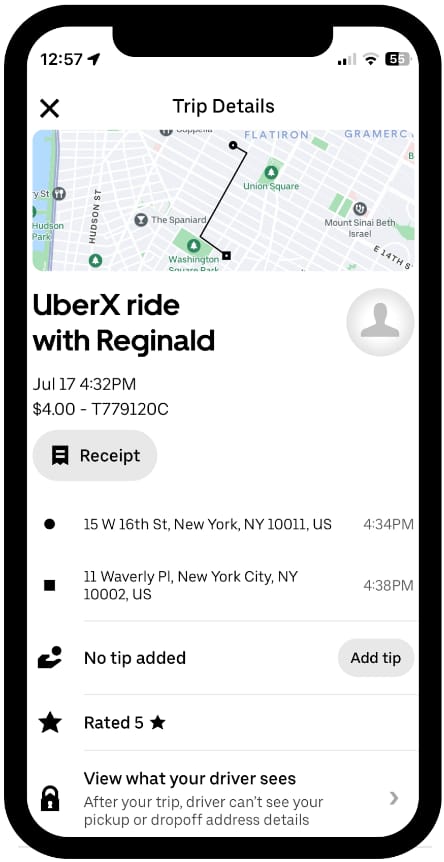
- Scroll down to the Help section to access a variety of support options.
- Select one of the Help options.
- Chat with a Support agent to receive help.
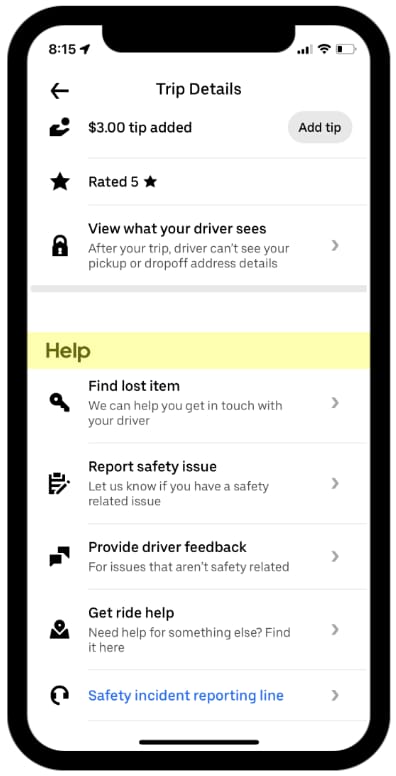
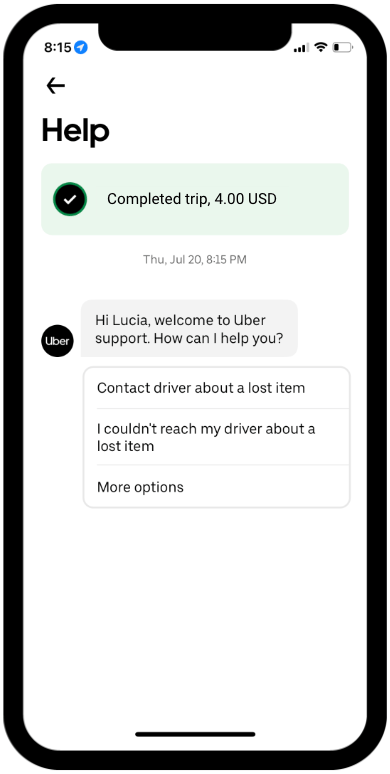
For questions regarding your Uber rider account or how to use your voucher, please email business-support@uber.com with “NYCT AAR Voucher” in the subject line.
Frequently asked questions
- Do I need to tip my driver?
Tipping is optional. A tip is not included in your final price. Your E-Hail voucher cannot be used to tip.
- Can I use Uber if I have a service animal?
State and federal law prohibit drivers using the Uber platform from denying service to riders with service animals because of the service animals, and from otherwise discriminating against riders with service animals. As explained in Uber’s Community Guidelines and Service Animal Policy, drivers who engage in discriminatory conduct in violation of this legal obligation will lose their ability to use the Driver app.
If you’re denied a ride because of a service animal, there are several ways to report a service animal denial complaint.
- How can I get an item I’ve lost?
For the best chance of retrieving a lost item, we recommend using the Help feature in the Uber app to contact your driver directly. If you’ve lost your phone and can’t do that, please refer to this resource for assistance with recovering your item.
- What can I do if I’m involved in a safety-related incident?
Uber offers an in-app Safety Toolkit. Open the blue badge in the bottom right corner while you’re on your trip. Within this toolkit, you can call local emergency services right from the Uber app. Watch this video to learn more.
To report a serious incident involving a driver or vehicle, please refer to this resource.
- How do I create an Uber account?
Please refer to this Uber Support article for steps to take to create your account.
Posted by Uber Transit
Get a ride when you need one
Start earning in your city
Get a ride when you need one
Start earning in your city
Related articles
Most popular

Migrating Uber’s Compute Platform to Kubernetes: A Technical Journey

Fixrleak: Fixing Java Resource Leaks with GenAI
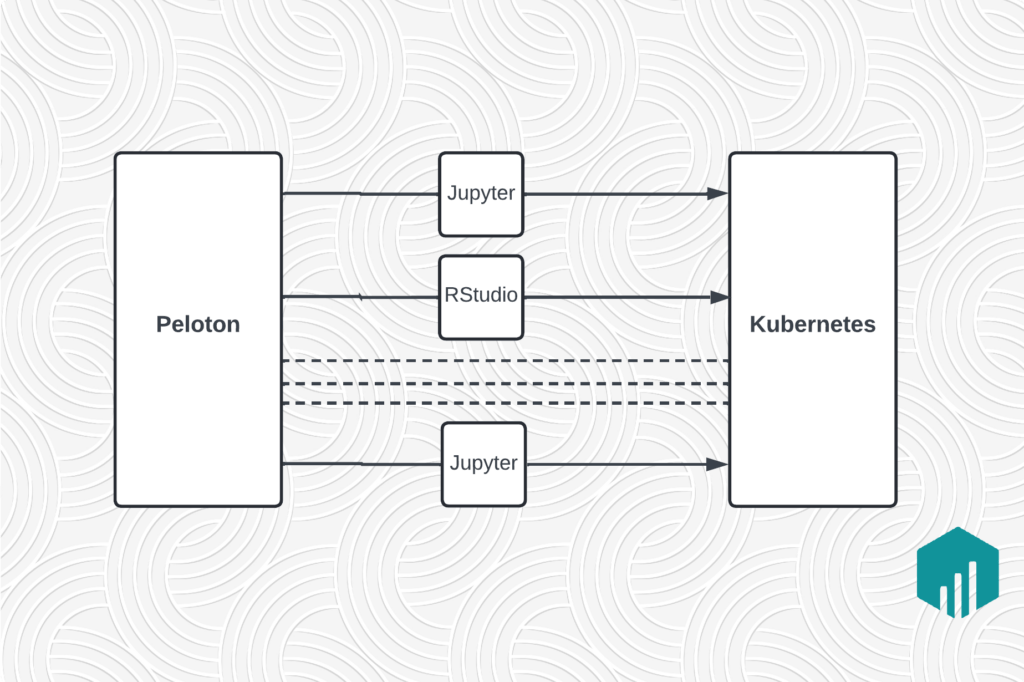
Migrating Large-Scale Interactive Compute Workloads to Kubernetes Without Disruption