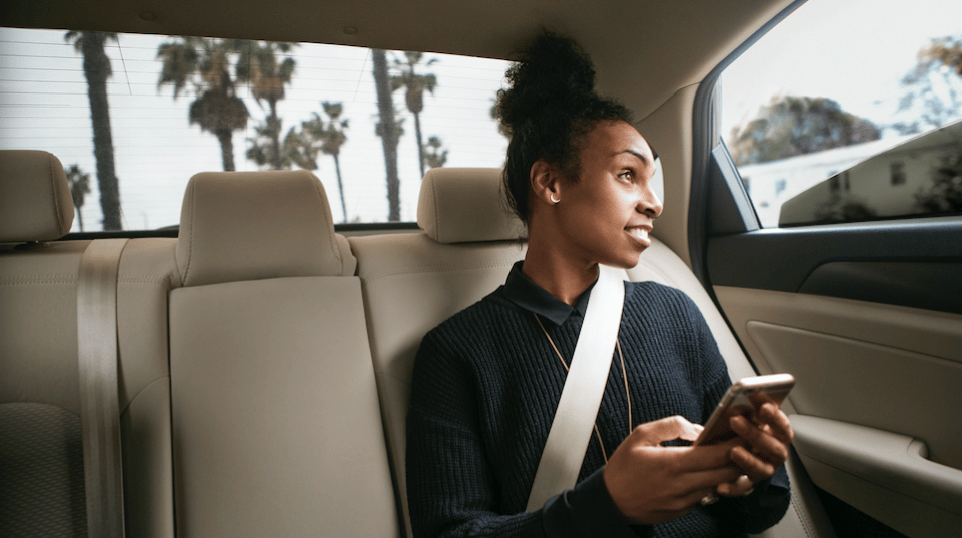
At Uber, we are passionate about using technology to help move you around Los Angeles. But how exactly do you use that technology? Here’s your “How To”… move within the app.
How to request:

Our rider app revolves around a simple question: Where To? To get started, enter your destination or choose from the available “shortcuts” that predict where you might be headed based on past trips.
Next step is to decide how you want to get there. Slide across the different vehicle options to compare upfront prices for all available products. Heading home from LAX and want to share the ride and cost? Try uberPOOL. Carpooling and need extra space? Stay comfortable in an uberXL. Looking to ride in style? Try our premium options like UberBLACK, SELECT or SUV. Not sure what any of that means? Click here for a full list of products available in Los Angeles.
Pro Tip: Compare estimated arrival time using the same vehicle slider for uberPOOL, uberX and uberXL. ETAs are given directly under the upfront price.
Once you’ve chosen your type of ride, select “REQUEST” to get moving with the tap of a button.
How to schedule rides:
If you have a trip planned in advance, try scheduling a ride for a seamless pickup experience. First, tap the car icon with the clock next to the “Where to?” bar. Select the desired date and a 15-minute window that you’d like your ride to arrive within. Tap “SET PICKUP TIME” then set your destination. After choosing your preferred product and reviewing the fare estimate, tap “SCHEDULE”.
Change your mind? If you need to cancel a scheduled ride, tap the menu bar (represented by the three horizontal lines) in the top left corner of your rider app and choose “Your Trips”. Navigate to “Upcoming” and make any necessary changes or cancellations up to 5 minutes after your scheduled ride is on the way for no fee.
How to make the most of your ride:

Now that you’re on your way, navigate to our in-app messages to order UberEATS to your destination, unlock exclusive Snapchat filters, connect your Pandora account, look out for special partnerships, and much more. Simply slide up on your rider app screen to access this content as well as split fare with other riders in your party or share your arrival time with friends and family.
How to retrieve a lost item:
Finish your trip and leave something behind? Contact your driver through the app to arrange for the return of your item. Navigate to the menu bar in the top left corner, choose “Your Trips” and then select the relevant trip to view more details. Tap “I lost an item” then “Contact my driver about a lost item” to connect with your driver via an anonymous phone number. Remember that returning your item takes time out of your driver’s day and potential earnings so please be respectful and find an accommodating solution.
Other How-Tos:
How to add a payment option: Menu → Payment → Add Payment Method
How to change or delete a payment option: Menu → Payment → Select Payment Method → Tap three dots in top right corner → Edit or Delete
How to contact support: Menu → Help → Choose the topic that best describes your issue → Submit relevant details
How to add a profile: Menu → Settings → Profiles → Add Business Profile or Add Family Profile
Pro Tip: Create a Family Profile to allow up to 10 riders to safely and easily share one payment method. Create a Business Profile to separate work and personal Uber profiles and make expensing easier.
Posted by Kerri