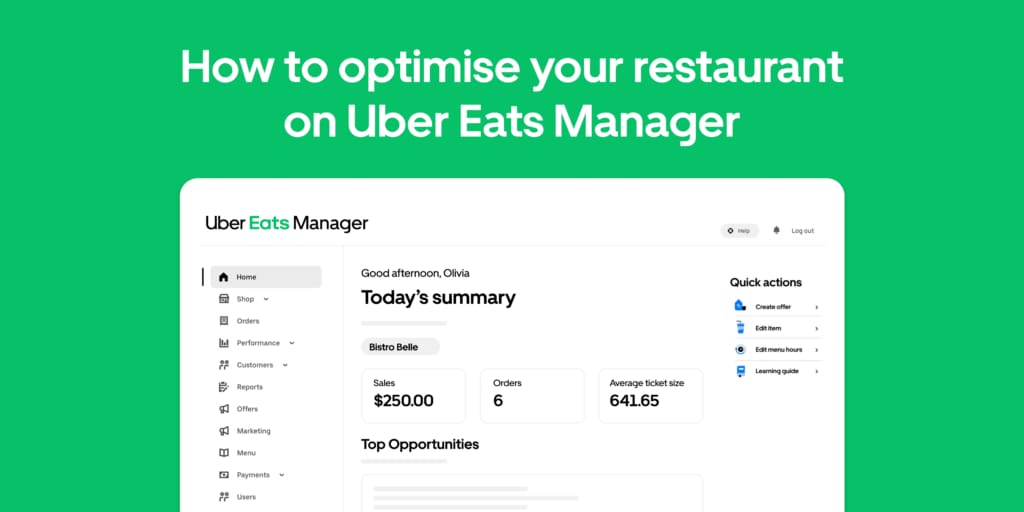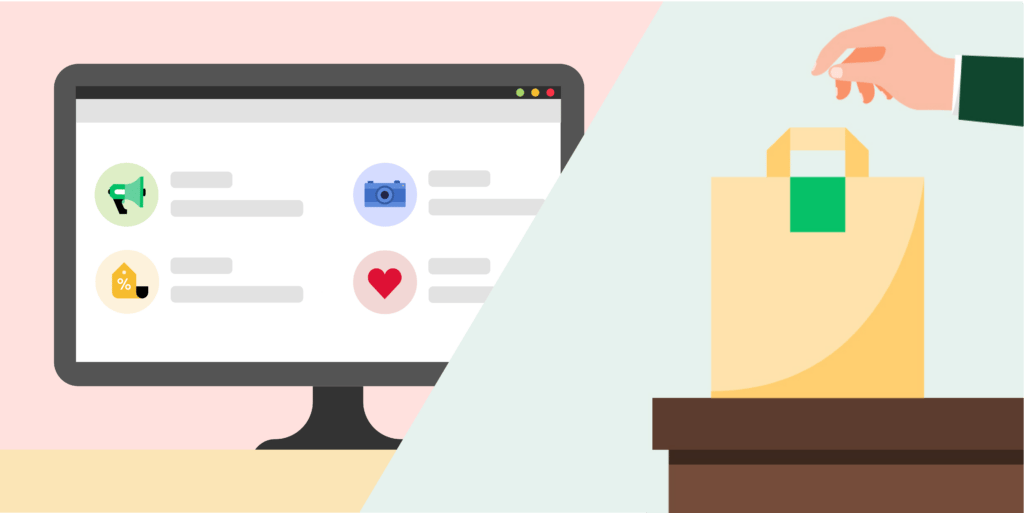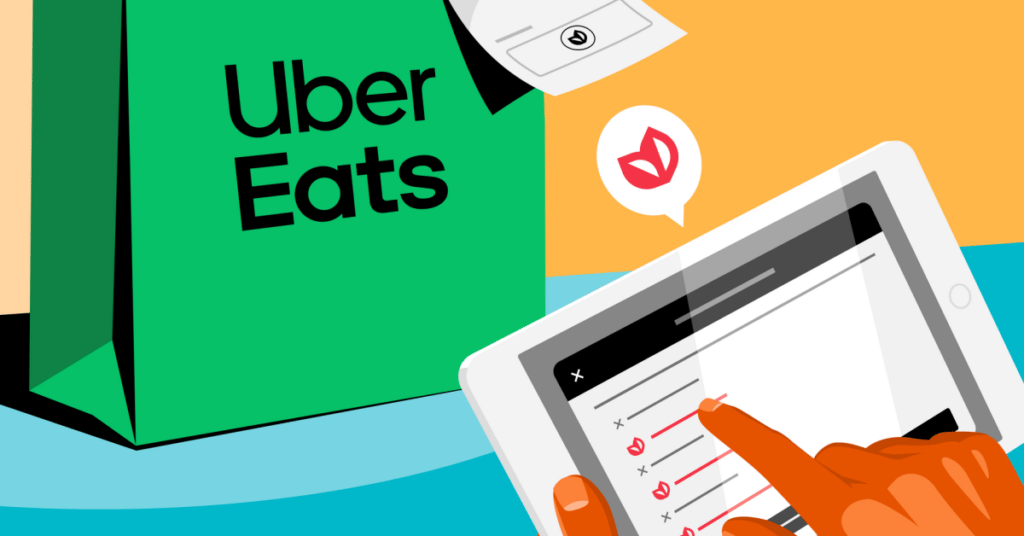
To help you provide delicious and safe experiences to your customers, you can toggle your availability to accommodate allergy requests via your Uber Eats Manager settings.
With this feature, you may receive individual allergen requests from customers about particular items and will have the option to accommodate them when you receive the order.
If you are unable to accommodate allergy requests, manage cross-contamination risks, or provide accurate allergen information, or if you initially opted out of the feature and are now able to accommodate these requests, you can toggle the feature here.
Remember, it can be unsafe for some people to have even a very small exposure to an allergen, so it is important that you can manage the risks of cross contamination and avoid shared meal preparation areas and equipment. For more information on best practices, please visit https://www.foodstandards.gov.au.
Why allergy requests matter

Prioritise food safety
Help support your customers with food allergies by enabling our allergy settings.

Get more clarity
Clear notifications on your tablet and receipts help make allergy requests front and centre.

Enjoy more control
Our features give you the choice to determine how you want to handle allergy requests.
How to manage allergy requests
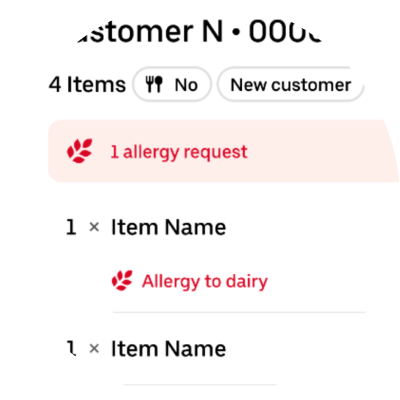
Step 1: Spot the request
Customers’ allergy requests will be shown in red, bold text on the tablet.
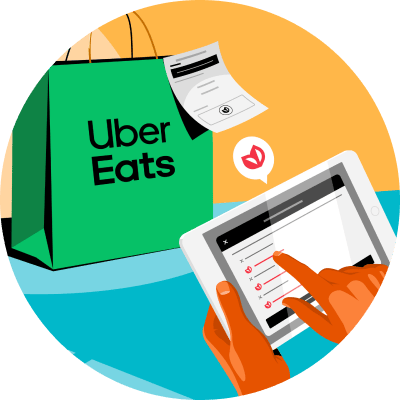
Step 2: Review the request
You have a variety of options that give you flexibility when responding to allergy requests.
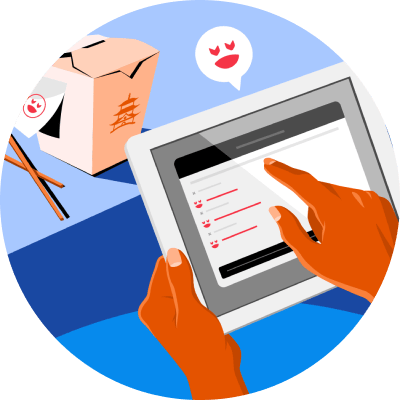
Step 3: Make adjustments
You can choose to accept the order, update the preparation time or price, or adjust the order based on what you can accommodate. The customer will be notified.
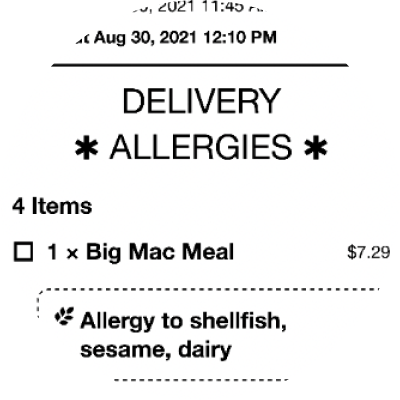
Step 4: Begin preparation
On the receipt, you will see allergy requests in a separate box, and bold text indicating that this order has an allergy request.

Step 5: Complete the order
After making any modifications, you can finish handling the order, taking care to fulfil the request accurately and manage any risk of cross contamination.
Your choice of communication
You can opt-in to allow customers to call your store through the Uber Eats app if they have any allergy-related questions. Using this, customers can communicate with you directly. To turn on this setting, you can toggle ‘Share shop phone number’ in your Uber Eats Manager settings.
We also encourage you to use storefront and menu tools to add allergen information for your customers during their ordering process. You can add allergen information in menu item descriptions through Uber Eats Manager, and you can also add details and a link to your allergen guide on your storefront page by speaking to your account manager or our support team.
Your responsibility as a Restaurant Partner
Restaurants in Australia and New Zealand have obligations under the relevant food laws to provide information on allergens that may be present in food if requested by a customer. This includes providing allergen information for packaged foods (which will often have a label declaring the allergen) or unpackaged foods which are prepared, stored and sold at your restaurant. For more information on best practices, please visit https://www.foodstandards.gov.au.
All restaurant partners have the choice to toggle their availability to take allergy requests at any time via their Uber Eats Manager settings. If you are unable to accommodate allergy requests, you cannot manage cross contamination risks, you are not set up to provide accurate allergen information or you would like to opt out, you can do so by turning off the feature here.
Posted by Uber Eats
Partner with Uber Eats
Deliver with Uber
Related articles
Most popular
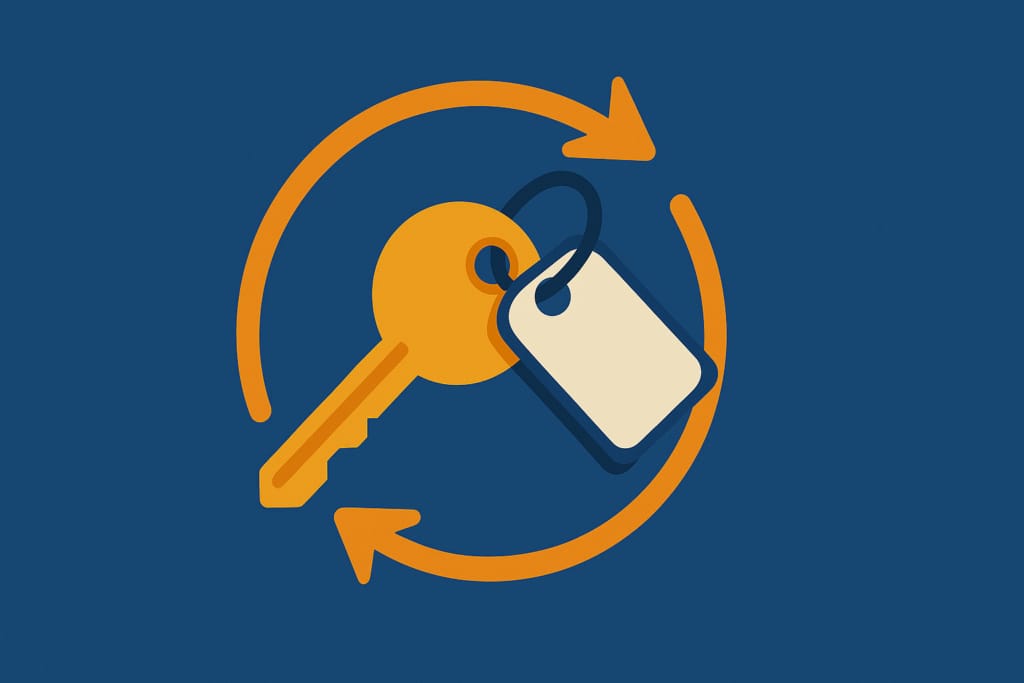
Automating Kerberos Keytab Rotation at Uber

Case study: how Wellington County enhances mobility options for rural townships

The Evolution of Uber’s Search Platform