Easy guide to making payments at Uber
Written byEvery day thousands of people choose an Uber to get them from one place to another, safely and comfortably. To ensure that every ride is a 5 star experience, check out some tips below to learn how to pay for your trips like a pro.
Cash Payments
How does it work?
-
Go to the Uber app and click on ‘Set pick up location‘
-
Click ‘Change‘ on the available payment method
-
Select ‘Cash‘ as your payment method
-
Hit ‘Request a Trip‘ and get riding
- Before you get out, pay the exact amount shown to you & your driver – No haggling required!
- In case you have outstanding balance due to a previous cancellation, please pay it along with the fare of your subsequent ride.
Cashless Payments
**Using the latest Uber app for iPhone or Android:**
- Tap the account button in the top left corner
- Tap Payment
- Tap Add Payment
- Fill in your credit / debit card information or tap the “scan your card” option
- After your trip, you shall see a “Pay Now” button that triggers the 2 Factor Authentication.
- Type in your OTP or I-Pin before you take your next ride and your receipt shall be sent to your registered email address.
- Don’t have a debit/credit card? We continue to accept PayTM Wallet as a mode of payment.
DEBIT/CREDIT CARD | UBER FAQS
- Can I add more than one card? Absolutely! You can add as many cards as you’d like.
- What cards do we accept? We accept all major credit cards issued by Mastercard, Visa and American Express.
- Do we have special offers? We have special programs with Standard Chartered Credit Card. Don’t forget to check the Payments tab of your app for more information.
- What are the other cashless options? You can also pay for your Uber rides using your PayTM wallet
Cashless Payments
Mobile wallet / Paytm
Here’s how to link an existing Paytm wallet (or create a new one) in 5 simple steps:
1. Fire up the Uber App
2. Tap the profile icon on the top of the screen, then tap on ‘Payment’


3. Next, tap on the ‘Add Payment’ option and follow the steps to add your PayTM wallet


4. If you don’t already have a Paytm Wallet, we’ll create one for you in seconds. You will receive an OTP (One Time Password) via email and an SMS on your mobile number registered with Uber. Just punch the OTP in here, tap on Verify and your account will be magically linked.

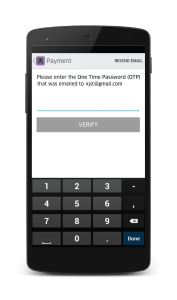
Note: If your existing Paytm account has the same mobile number and email ID combination as your Uber account, you will receive the OTP via email and SMS too. If the combination isn’t the same, you will receive the OTP either via your email or mobile, depending on which of the two is already registered on Paytm.
5. Next, tap ‘Add Money’ top up your wallet balance. You can use your Debit card, Credit card or even Net-banking – whichever’s most convenient for you!


Once you’ve topped up your Paytm Wallet, you’re ready to Uber!
PAYTM | UBER FAQS
‘How do I top up my Paytm Wallet?’
There are 3 ways to do this:
Adding money via the Uber App:
- Access the menu in-app, tap on ‘Payment’ and select your Paytm Wallet
- Tap on ‘Add money’; you can either punch in an amount or simply tap one of the options to pay with your credit card, debit card or net-banking account
Adding money online via Paytm.com:
- Login using your Paytm username and password
- Click on your name and go to your Paytm Cash Wallet
- Click the ‘Add money to Wallet’ button to pay with your credit card, debit card or net-banking account
Adding money through the Paytm App:
- Download the Paytm app from your app store
- Login using your Paytm username and password
- On the bottom menu, tap on’ Wallet’ and then ‘Add Paytm Cash’
- Enter your top-up amount to pay with your credit card, debit card or net-banking account
‘But wait – I have credits or a promo! Why do I need to top up my wallet?’
You need to have a minimum balance of ₹ 200 before you take a ride. To top up, go to the payment tab in your app, click on your Paytm wallet and hit add money!
‘Help! I was charged but it does not reflect on my Uber app’
If your bank account or credit card was charged and the balance does not reflect on your Uber app, check your PayTM account. If the balance does not reflect, please reach out to [email protected]
Changing Payment Methods
Still need help?
Reach out to us in-app and we’ll look into it right away!



