Your guide to Messenger and Customer Reviews via Uber Eats Manager
8 June 2023 / United Kingdom
Drive better customer retention by directly remediating bad experiences.
Restaurants can now directly reach out to customers when they have a Missed or Cancelled Order via Uber Eats Manager. Restaurants can also optionally grant a promotion, which will be valid for 30 days only for that customer on a future order with the same restaurant.
Here are some more detailed examples:
Example 1: Messaging a customer for missing their order
It is frustrating for customers when restaurants miss their order. Show them that you care by sending an apology message. You can also give the customer a discount for their next order to encourage them to try you again.
Go to Uber Eats Manager > Orders > Order issue > Unfulfilled > Message

Example 2: Messaging a customer for cancelling their order
Things happen, and for whatever reason you might have to cancel a customer’s order. Send an apology message along with a discount to encourage them to order from your restaurant again.
Go to Uber Eats Manager > Orders > Order issue > Unfulfilled > Message

Example 3: Replying to customer reviews
Today, we enable restaurants to respond to reviews submitted by customers. Customers will see your reply as an Uber Eats push notifications, an in-app banner and on your storefront.
Go to Uber Eats Manager > Customers > Feedback > Reviews > Reply

Example 4: Set up auto replies for customer reviews
The Reviews tab in the Feedback section of Uber Eats Manager now includes a way to automate your responses, saving you time while helping maintain your customer experience.
Go to Uber Eats Manager > Customers > Feedback > Reviews > Manage auto replies
Here’s how you set it up:
1. Define Criteria: Define who receives replies, filtering customers by rating, customer type or minimum order spend.

2. Create Message: Use one of our recommended messages or make your own.

Posted by Uber
Get a ride when you need one
Start earning in your city
Get a ride when you need one
Start earning in your city
Related articles
Most popular

Fixrleak: Fixing Java Resource Leaks with GenAI
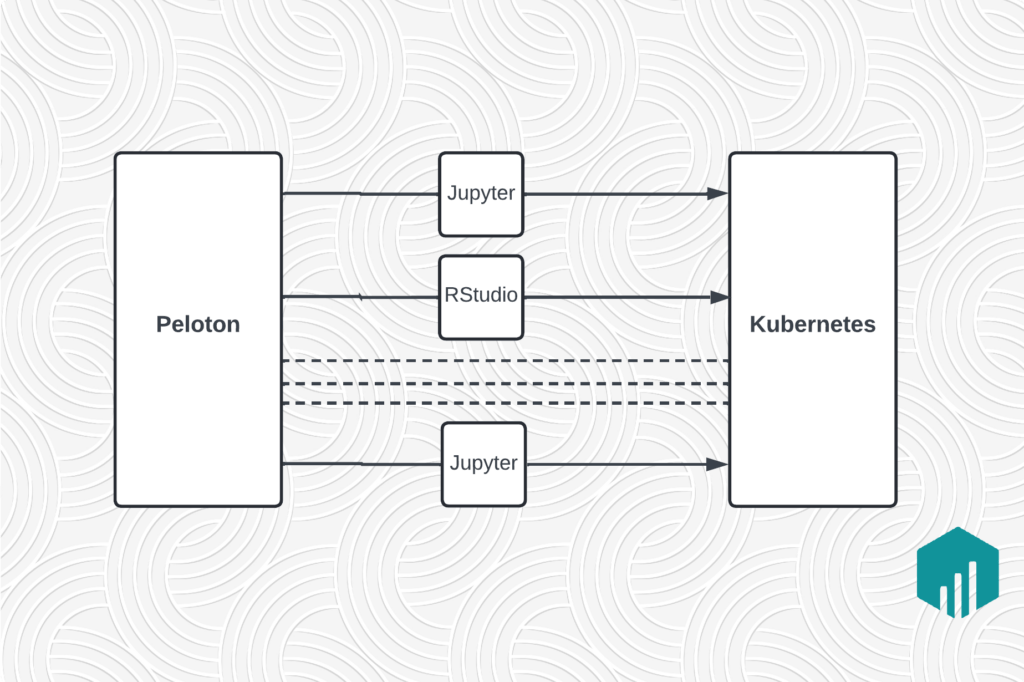
Migrating Large-Scale Interactive Compute Workloads to Kubernetes Without Disruption
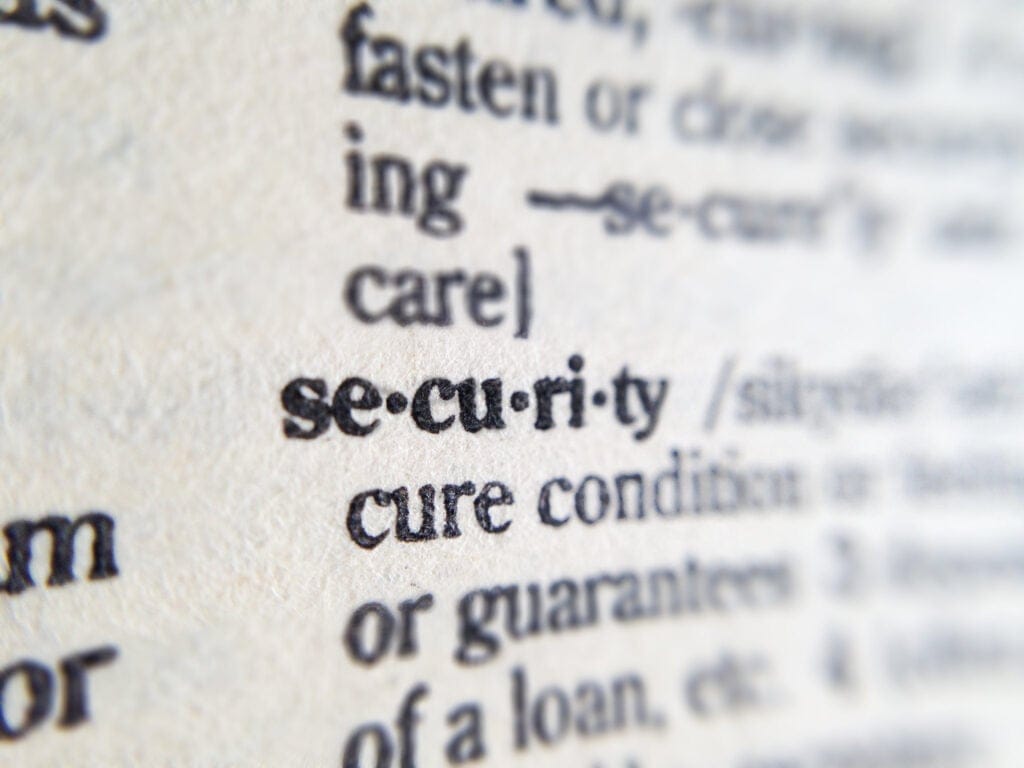
Building Uber’s Multi-Cloud Secrets Management Platform to Enhance Security



