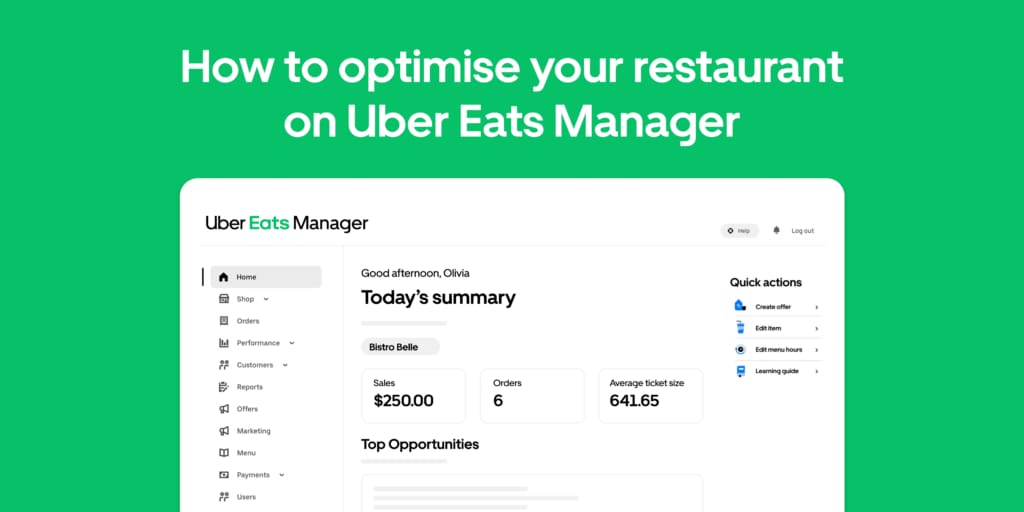
The job of a restaurant manager is really doing dozens of smaller jobs simultaneously. With Uber Eats Manager, you can do lots of these jobs from one online portal – like adjusting store hours, updating menus, tracking sales, creating and managing ad campaigns and promotional offers, and more.
Uber Eats Manager is a powerful tool for restaurant managers, so let’s explore all the options in a bit more detail.
What can I do on the Uber Eats Manager Home page?
The Home page is the first thing you see when you log into Uber Eats Manager. It gives you an overview of your restaurant and shows any outstanding or upcoming tasks that are required to operate your restaurant on the Uber Eats app. Anything from uploading culinary photography for your menu to giving employees login access can be started from the Home page.
If you manage more than one restaurant from Uber Eats Manager, you can switch between them by tapping the chevron next to your shop name in the top right corner of the Home page.
You’ll also see shortcuts to other pages on Uber Eats Manager in the sidebar menu on the left-hand side of the Home page.
How do I update my store details in Uber Eats Manager?
Tap Stores and then Shop Info in the sidebar menu.
From here, you can adjust your restaurant’s opening hours for holidays, provide pick-up instructions for customers and delivery persons, customise how your restaurant appears in the Uber Eats app, and revise or add your packaging materials.
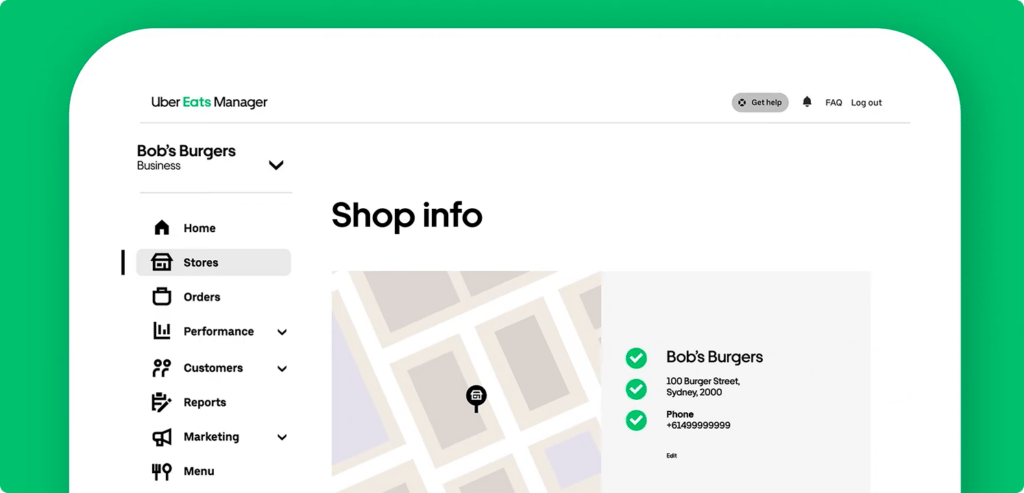
How do I see what customers are ordering in Uber Eats Manager?
Tap Orders in the sidebar menu.
Here you can review your restaurant’s orders in real time, including live and scheduled orders.
You can also review orders for a specific time period, orders with any payment issues or customer disputes, and orders that were inaccurate, unfulfilled or had taste or quality issues.
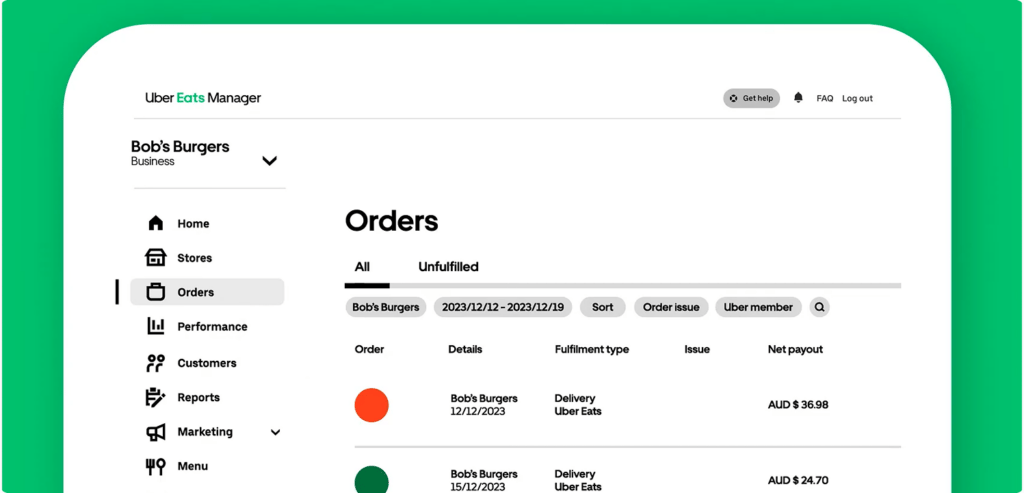
How do I manage my restaurant’s sales in Uber Eats Manager?
Tap Performance and then Sales in the sidebar menu.
Here you’ll see an overview of your revenue and sales, the number of orders your restaurant completed, and the average value of your orders.
If you want more detailed insights, you can drill down into your sales, orders and ticket size by the hour. This chart is helpful for seeing trends emerge – like your restaurant’s busiest times – which you can then use to optimise your restaurant.
Your top selling items will also be shown here, and we’ll even recommend ways to improve your sales, like with an offer or ad campaign.
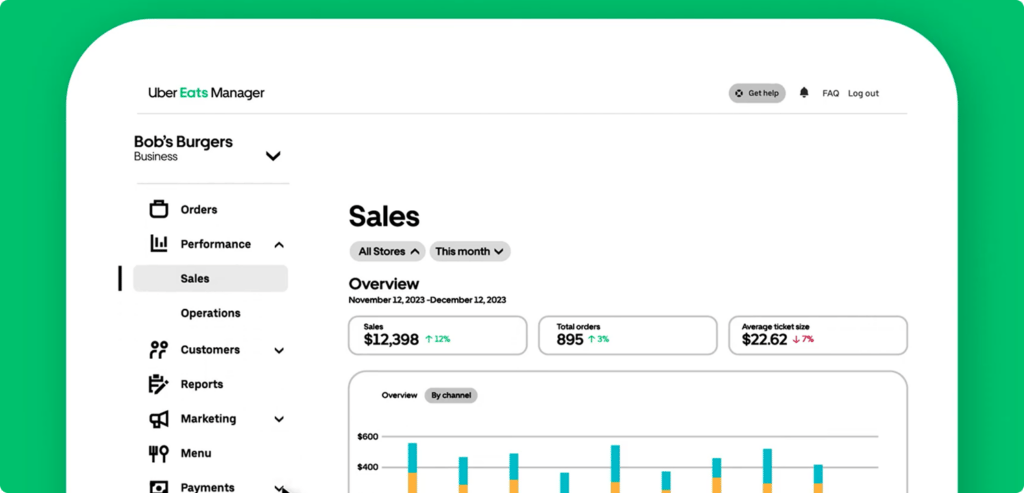
How do I see my restaurant’s reviews in Uber Eats Manager?
Tap Customers and then Reviews in the sidebar menu.
This page shows your restaurant’s average customer rating out of 5 stars, as well as any reviews that customers write about your restaurant.
You can also see a breakdown of ratings and reviews that customers gave specific menu items.
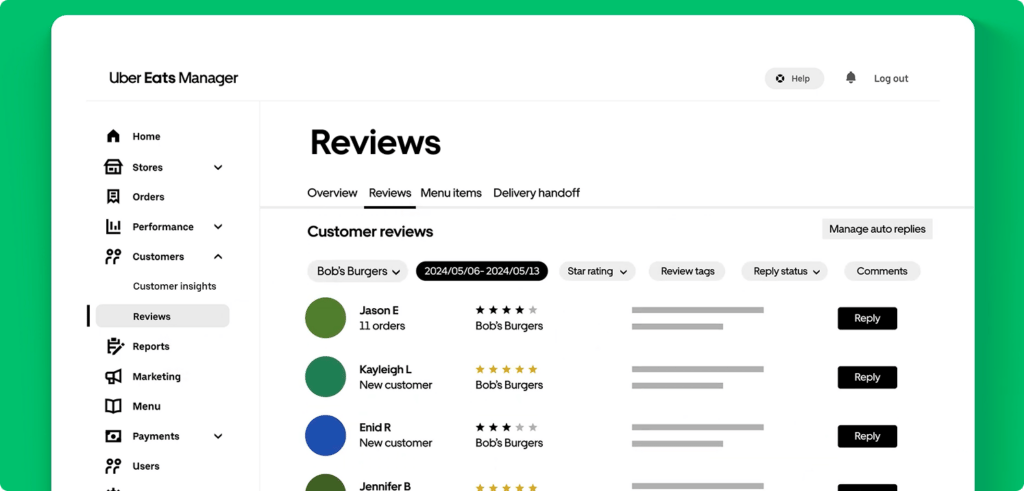
How do I run a report in Uber Eats Manager?
Tap Reports in the sidebar menu.
You can run reports to give you insights into all sorts of business needs – like payment details, order accuracies, customer reviews, and more.
Select what kind of report you want to run from the drop down menu – you can select just one or multiple types of reports – set it up to run on a recurring schedule or just once, select the store and date range you want data on – and click Create report.
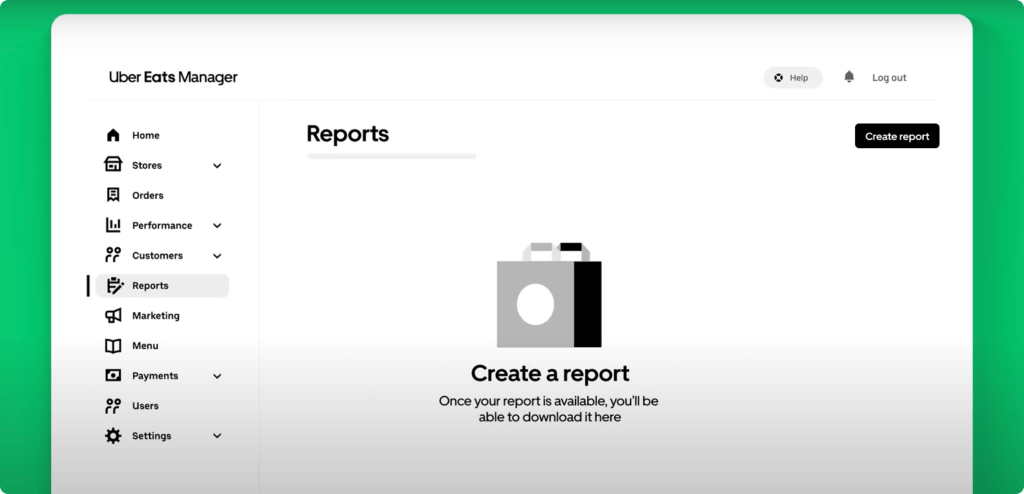
How do I run an ad campaign in Uber Eats Manager?
Tap Marketing in the sidebar menu, navigate to the Create campaign view, and scroll down to the Ad campaign button. A pop-up menu will appear when you tap that – here you select your audience and daily budget, review and accept the terms and conditions, and voilà! Your ad is now live and will appear higher up in the feed for relevant customers. Ads can help your restaurant gain more visibility, attract more customers, and boost your sales. Restaurants that run ads on Uber Eats can increase their orders by up to 14%.2
If you already have an ad running, you can tap Ads in the sidebar menu to see how it’s performing, optimise it, and pause or resume it.
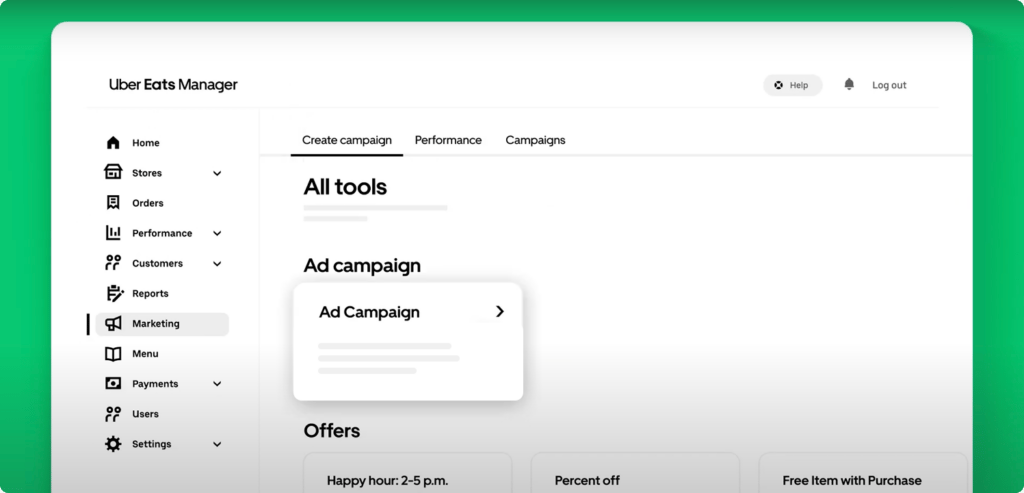
How do I create an offer in Uber Eats Manager?
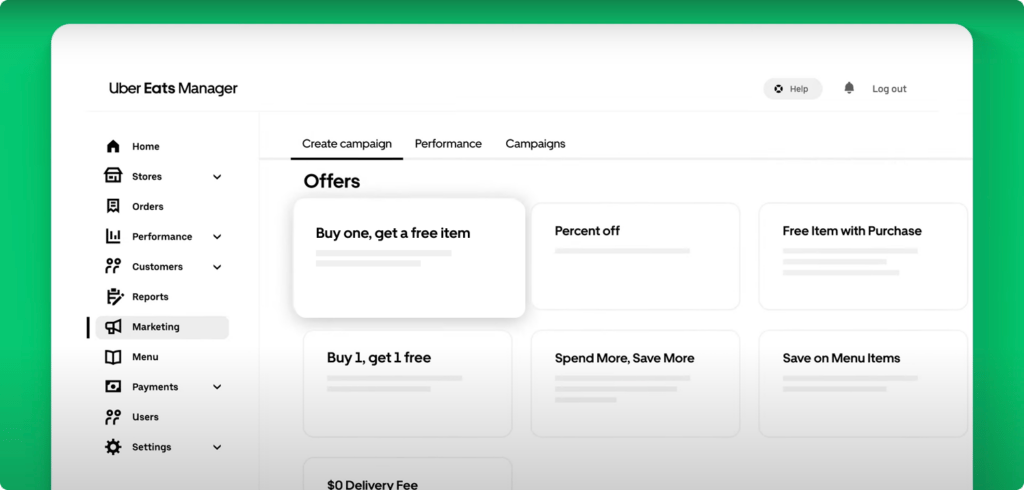
Tap Marketing in the sidebar menu, navigate to the Create campaign view, and scroll down to the Offers section.
You can also get here by tapping Offers in the sidebar menu.
Offers include deals like “Buy 1, get 1 free”, “Spend more, save more”, and “Free item with purchase”. Just tap on the offer you want to run and customise it to suit your needs.
For example, “Buy 1, get 1 free” can be applied to any item on your menu, and can be made available to all customers, new customers, or Uber One members exclusively. You can also set how long you want the offer to run for and select your weekly budget.
Your offer will be shown to customers on the home screen and the dedicated offers tab in the Uber Eats app.
Offers can help your restaurant stand out while encouraging customers to place more and larger orders. And restaurants that run offers can see up to 86% more orders on Uber Eats.2
How do I see my payment details from Uber Eats sales?
Tap Payments and then Payouts to see the value and scheduled date of your restaurant’s next payout. You can also see customer refunds and any outstanding fees on this page.
How do I give another employee access to my restaurant on Uber Eats Manager?
Tap Users in the sidebar menu. Here you can give your team access to all of, or specific pages of Uber Eats Manager, and update your username and password for your Uber Eats tablet – the device you manage Uber Eats orders on.
How do I change my restaurant’s general settings in Uber Eats Manager?
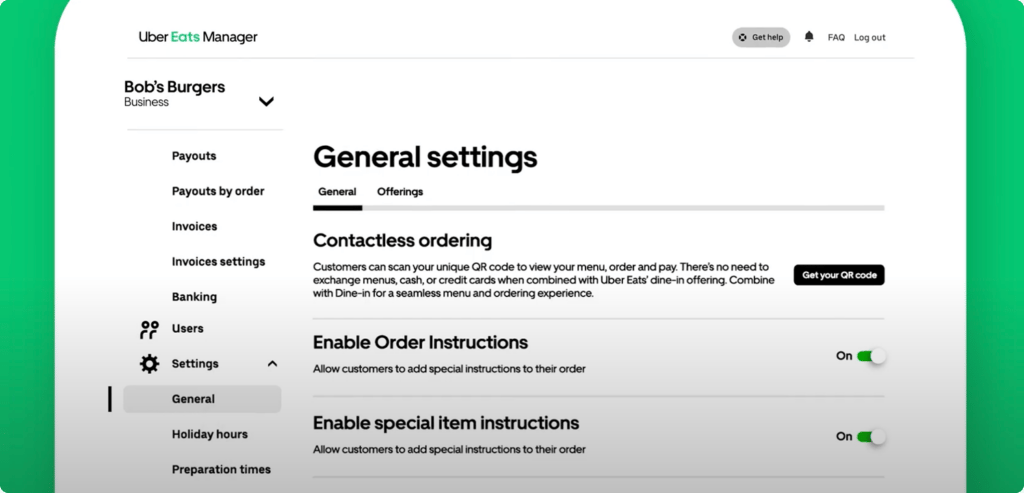
Tap Settings and then General in the sidebar menu.
Here you can enable things like letting customers make special requests when they’re ordering, allergy requests, automatic menu optimisation, and Busy Mode.
Under Holiday hours you can set special opening hours for public holidays like Christmas and New Year’s.
In Preparation Times you can specify how long it usually takes for your restaurant to prepare an order before it’s ready for pickup, which will be shown in the Uber Eats app when customers are placing an order.
And in Documents you can save important paperwork about your restaurant, like your liquor licence.
By setting up your restaurant on Uber Eats Manager and learning how to make the most of each of these pages, you can set your restaurant up for success.
1The projected sales, order increase percentages and other outcomes referred to in this article are for informational purposes only and do not guarantee specific results. You should assess your own business needs and consult with professionals as needed. All marketing efforts should comply with applicable laws, regulations, and Uber’s terms and policies. Uber is not responsible for any business decisions made based on information in this article.
2Based on internal performance data across all restaurants on Uber Eats in Australia and New Zealand between 1 July 2023 and 30 June 2024.
Posted by Uber Eats