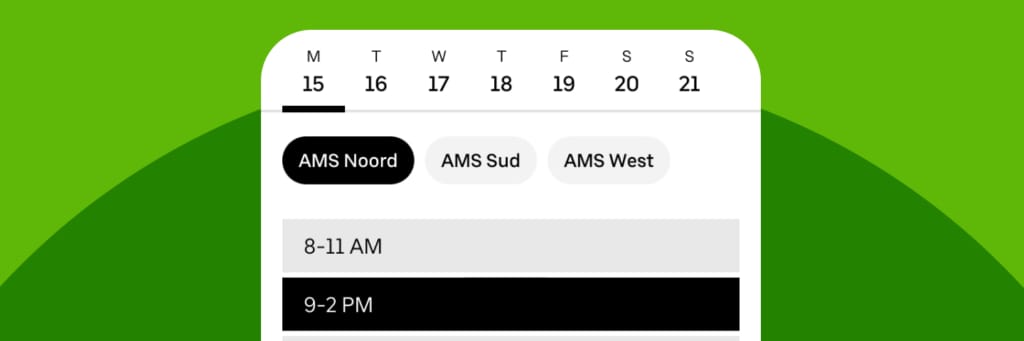
*This update only applies to couriers in the Netherlands.
We’re excited to announce the full rollout of Planner, a new scheduling tool in the Uber Driver app. Planner is now enhanced with a phased booking system that rewards reliability by giving you earlier access to shift booking.
What to Expect with Planner
- Couriers in the Netherlands now schedule shifts directly in the Uber Driver app using Planner instead of using your staffing agency’s app (excluding under 18 years old).
- Every Friday, you can select your preferred delivery zone and times for the entire upcoming week (Monday – Sunday), instead of how shifts are released today (one day at a time).
- The timing for booking shifts every Friday is dependent on the Group you are in that week. Read below to learn more about Groups.
- Your Uber Eats deliveries and your employment with your staffing agency remain the same.
- To start your shift and continue delivering seamlessly, you must be within your reserved delivery zone. You are no longer able to start your shift 15 minutes before your reserved time
How Planner Works
- During the week, you will be able to schedule shifts for the same week, as long as they are available.
- New shifts are released every Friday from 10am for the upcoming week (Monday – Sunday). You will access Planner based on the group assigned for that week (more information below).
- Schedule your shifts in Planner in the Uber Driver app by selecting a time slot and delivery zone.
- You may select multiple zones and multiple time slots within Planner.
How Groups Works
Couriers are assigned to a group based on their performance. Your group determines when you can start booking your delivery shifts on Planner each week. Those who provide a reliable service by consistently following work requirements by accepting all trips, showing up on time, and completing them, get priority access to Planner.
Every Wednesday at 9 am, you will receive an in-app message and email showing your group, which is based on your performance in the previous week review period (Monday–Sunday).
Your group each week is based on your acceptance rate, cancellation rate and online time. Based on your metrics, your group might change every week..
- Acceptance Rate: percentage of trips that you accept from the total trips you receive.
- Cancellation Rate: percentage of trips that you initially accepted but then cancelled.
- Shift Adherence: percentage of your actual online time compared to the time you were scheduled in Planner.
A new metric will soon be added as a criteria to better reflect punctuality and support reliable service. We’ll notify you in advance before this change impacts your group allocation.
Note:
- The exact thresholds vary by city and will be communicated to you promptly.
- Shift adherence is calculated strictly from the official start time to the end time of the scheduled shift in Planner.
How Delivery Zones Work
- On the day of your shift, make your way to your reserved delivery zone. This is the starting point of your shift and the general area where you may be delivering during your shift.
- You must be within the boundaries of your reserved zone at the scheduled time to go online.
- In some instances, you may get deliveries outside of your delivery zone or in other zones. You can continue to make those deliveries as usual.
- After completing the delivery, travel back to your reserved delivery zone to get new trip requests.
- Avoid going offline during your shift.
Read the FAQs below to learn more!
Frequently Asked Questions:
What is Planner?
Planner is a scheduling tool in the Uber Driver app that lets you schedule shifts up to 10 days in advance, ensuring access to go online during your selected time, within your delivery zone.
How do I sign up for a shift in Planner?
- Open the Uber Driver app and tap the menu to access Planner.
- Select the date and delivery zone where you want to start your shift. Zones are listed across the top — scroll right to view all those available in your area.
- Tap to schedule a shift, and tap again to remove it if needed. Select “Done” to confirm your selections.
- You can schedule multiple shifts across different zones, as long as they include a break between each.
- Be within your reserved delivery zone at the scheduled time to go online and begin your shift. View zone boundaries for your city here.
Where are the zones?
There are several zones across the Netherlands, but you will only see the ones most relevant to you when you schedule shifts in Planner. View zone boundaries here.
Can I accept deliveries outside of my starting zone?
Yes! Your reserved zone is where you need to be to go online and start your shift. Once online, you may get delivery requests that take you to other zones, and you can complete trips as usual. After completing your delivery, make your way back to your delivery zone to get new trip requests.
What if I’m late for my shift or need to cancel?
You can cancel up to 1 hour in advance if you can’t make it to your shift for some reason. If you’re late, you can still go online, but it will impact your attendance record. In case of sickness, if you need to cancel within the hour of your shift start, please reach out to your staffing agency directly.
Why Planner?
Planner makes scheduling easier and more flexible by allowing you to manage shifts and go online – all from the Uber Driver app.
You can choose your hours, days of work and preferred delivery zones for your shift. Whether you want to plan ahead a week in advance or pick up last-minute shifts, Planner gives you the control to schedule the way that works best for you. And if for some reason you cannot make it to your shift, you can opt out up to an hour before your shift.
How much time can I reserve?
Multiple shifts on the same day must be separated by at least 1 hour offline in between each. You can only book a maximum of 10 hours per day and 44 hours per week.
If your contract requires a fixed number of working hours, you must meet that minimum.
Who do I contact for questions?
For questions about shifts or Planner, please reach out to Uber support or visit the Help Center. For employment-related questions, reach out to your staffing agency as usual.
Where do I check my current group?
When the new group-based system is live in your city, you can find your current group in your inbox. Groups will be announced every Wednesday at 9 AM.
How often does my group reset?
Groups reset every week based on last week’s data on Acceptance Rate, Cancellation R and Online Time Rate
I’m a new courier. When does my group kick in?
As a new courier, you will automatically start in group 2 for your first 3 weeks. After that period, your group will be assigned based on your metrics.
What happens if I haven’t worked recently or have been inactive for a while (e.g., due to a holiday)?
You’ll keep your current group for up to six weeks of inactivity. After that, you’ll be temporarily moved to a “No Data” group (Group 3 or 7, depending on your city) until new data becomes available.
What happens if I don’t want to work past my shift’s end time?
Occasionally an order may take you slightly beyond the end of your booked shift time to complete. In case you don’t want to work overtime –after the booked end time of your shift– you have the flexibility to decline any order that would take you beyond your booked shift end time.
For instance, if your booked shift time concludes at 21:00 and you are sent an order at 20:30 with an estimated completion time of 40 minutes (ending at 21:10), you can reject that offer. In cities with the Auto-Accept feature, if such an order is automatically assigned to you, you can cancel it through the app. If you complete the order you will be paid for the additional time. If you do not complete the order, you will not be paid for any additional time, but your acceptance rate and cancellation rate will not be affected.
Please note: This flexibility applies only to orders that extend past your booked shift end. You are still required to complete all orders that you receive during your shift that can be finished within your booked shift time. All time worked past your official shift hours will be compensated accordingly.
How is my acceptance rate calculated?
Your acceptance rate (AR) is based on how many deliveries you have accepted out of the total deliveries you receive. For each cycle, it’s calculated using a evaluation period of the previous week, starting on Monday.
How do I increase my acceptance rate?
You can improve your Acceptance Rate by complying with your requirement to accept all deliveries you receive during your shift.
How is my cancellation rate calculated?
Your cancellation rate (CR) is determined by how many deliveries you have canceled out of your total accepted deliveries. For each cycle, it’s calculated using an evaluation period of the previous week, starting on Monday.
How do I decrease my cancellation rate?
You are required to carry out all deliveries you receive, but we understand that sometimes unexpected things may prevent this. If something unexpected prevents you from completing a trip, report it to Support via the Uber Driver App as soon as possible. If you are no longer available to take more trips, make sure you go offline to avoid receiving and then needing to cancel new orders.
How is my shift adherence calculated?
Your Shift Adherence (SA) is based on how long you are online during your scheduled shift times in Planner—from the official start time to the official end time of your shift. Time spent online before or after your scheduled shift (overtime) is not included in the calculation. Also, any time marked as work refusal is excluded. For each cycle, it’s calculated using a review period of the previous week, starting on Monday.
For example: If you schedule a 4-hour shift but start your shift 1 hour late and are online for only 3 hours during your scheduled time, your SA would be 75% (3 hours online / 4 hours scheduled).
How do I increase my shift adherence?
Be consistent with the hours you schedule on Planner. Avoid showing up late and ending your shift earlier. In case you are not able to attend your shift remember to cancel your booking on time to avoid a ‘no-show’ notification. If you are no longer able to work during your shift, make sure you go offline.
Disclaimer:
The specific metrics and values for each group vary by city, and may change over time. If any changes occur, you will be informed promptly. Maintain strong performance during your shift to move up the groups and unlock more scheduling opportunities each week.
Uber reserves the right to change this program at any point. You will be notified when any changes are made to the program.
Posted by Uber
Get a ride when you need one
Start earning in your city
Get a ride when you need one
Start earning in your city
Products
Company