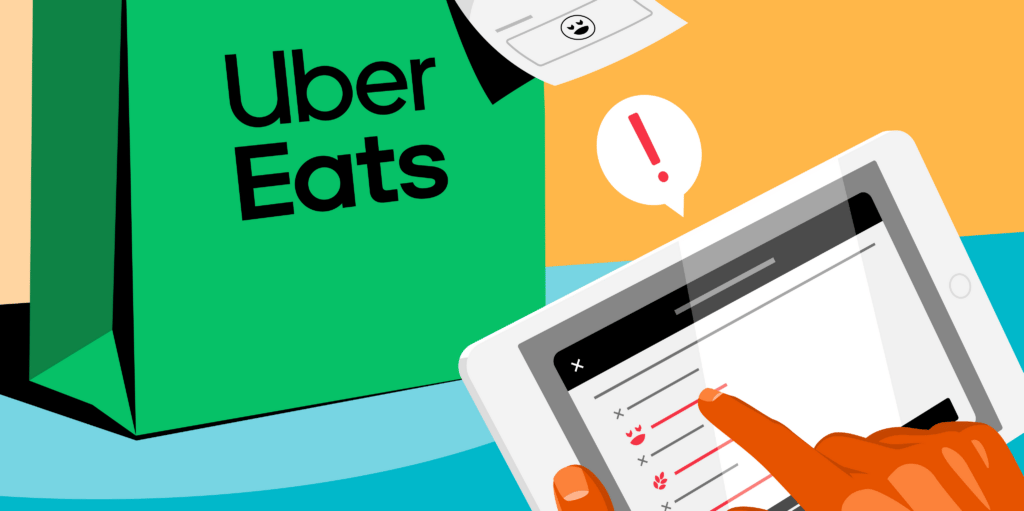
To help you provide delicious and safe experiences to your customers, we’ve made changes to how they share allergy requests. Restaurant partners that are currently set up to take allergy requests will be matched with this status via automatic opt-in. With this feature, you may receive individual allergen requests from customers about particular items and will have the option to accommodate them when you receive the order.
If you are unable to accommodate allergy requests, you cannot manage cross-contamination risks, you are not set up to provide accurate allergen information, or you would like to opt out in advance, you can do so by turning off your Enable special item instructions setting here.
Alternatively, once the feature has been released, you will be able to toggle them on or off in your Uber Eats Manager settings.
Remember, it can be unsafe for some people to have very small exposure to an allergen so it is important that you can manage the risks of cross-contamination and avoid shared meal preparation areas and equipment
Why allergy requests matter



Prioritise food safety
Help support your customers with food allergies by enabling our new allergy settings.
Get more clarity
Clearer notifications on your tablet and receipts help make allergy requests front and center.
Enjoy more control
New features give you more options for how you want to handle allergy requests.
Introducing our new allergy features
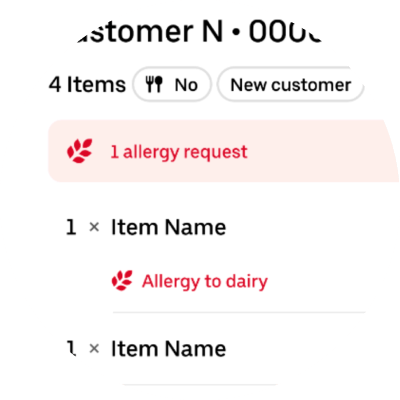
Step 1: Spot the request
Customers’ allergy requests will be shown in red, bold text on the tablet.
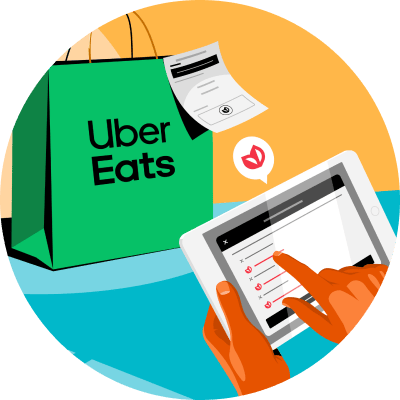
Step 2: Review the request
You have a variety of options that will give you more flexibility when responding to allergy requests.
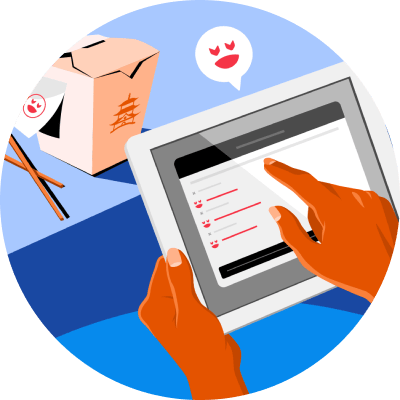
Step 3: Make adjustments
You can choose to accept the order, update the preparation time or price, or adjust the order based on what you can accommodate. The customer will be notified.
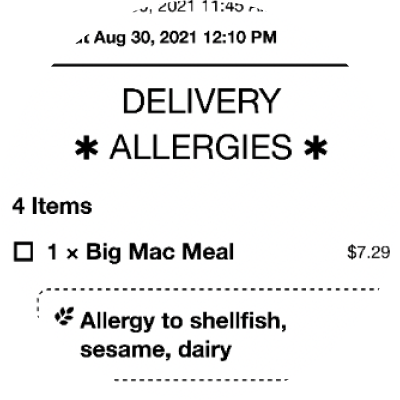
Step 4: Begin preparation
On the receipt, you’ll be able to see allergy requests in a separate box, and bold text indicating that this order has an allergy request.

Step 5: Complete the order
After making any modifications, you can finish handling the order, taking care to fulfill the request accurately, and manage any risk of cross-contamination.
Your choice of communication
You can opt-in to allow customers to call your store through the Uber Eats app if they have any allergy-related questions. Using this, they can communicate with you directly and all without sharing your store’s phone number. To toggle this setting, please update your settings here once the features have been released.
We also encourage you to use storefront and menu tools for added allergen clarity for your customers during the ordering process. You can add allergen information in menu item descriptions through Uber Eats Manager, and you can also add details and a link to your allergen guide on your storefront page by speaking to your account manager or our support team.
Your responsibility as a Restaurant Partner
Restaurants in Sri Lanka have obligations under the relevant local regulations to provide information on allergens that may be present in food if requested by a customer. This often includes providing allergen information for packaged foods (which will often have a label declaring the allergen) or unpackaged foods which are prepared, stored, and sold at your restaurant.
All restaurant partners will have the choice to toggle their availability to take allergy requests at any time via their Uber Eats Manager settings. If you are unable to accommodate allergy requests, you cannot manage cross contamination risks, you are not set up to provide accurate allergen information or you would like to opt out in advance, you can do so by turning off your special item instructions setting here.
Posted by Uber Eats