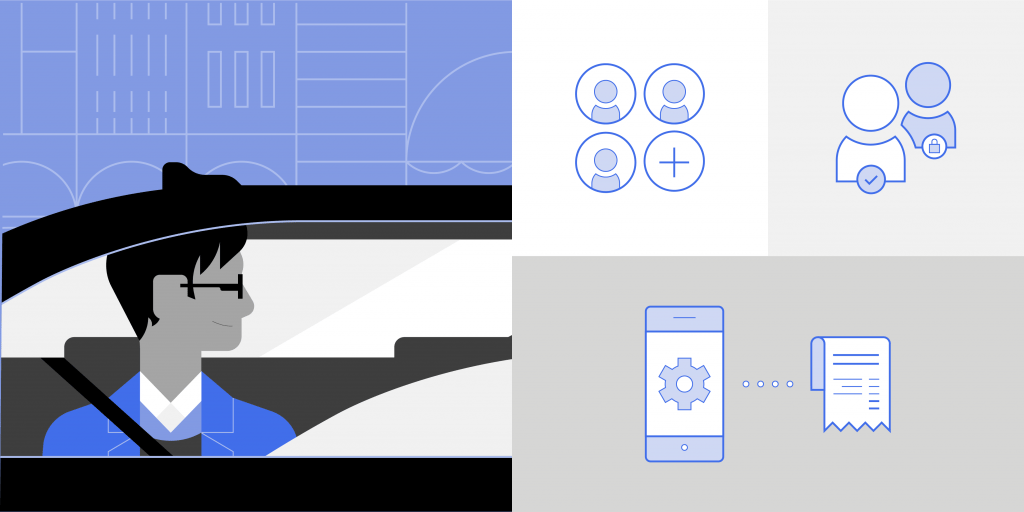
Uber for Business doesn’t just give you new ways for your employees and guests to travel. In this post, we’ll explore how to use your Uber for Business data to better structure and manage your organization’s employee and guest travel.
Improving your program all starts with understanding your current usage better, so you can see areas where you can make savings, or deliver a better experience.
The first step in this process is downloading your current data.
There are two types of reports you can download from the Uber for Business dashboard–your organization’s trip report, and your employee report.
Downloading your trip report gives you access to all of your organization’s trip activity in CSV format for deeper analysis (read on for our tips on where to start here).
You can also download an employee report, which is useful if you’d like to change employee details in bulk, and track adoption. This also downloads in a CSV format.
When looking at your organization’s trip report, we find the most useful ways to sort the data is by spend per trip (column L), expense code (column Z), travel program (column AC), or by group of travelers (column AD).
When you sort your trip report by these different views, you’ll quickly see where opportunities exist to get more out of your Uber usage…and make your life easier.
How do I use my trip data to maximize savings?
The good news is that there are some easy tweaks you can make in Uber for Business to boost adoption, and control who travels when, and where.
Seeing low employee adoption?

If you’re seeing large numbers of employees who haven’t started riding, the easiest fix is to resend the original invitation to join the account.
To do this, visit the People tab, and change the All menu to filter by Pending.
Then, when you are viewing Pending employees, you can resend invitations to those employees by selecting Resend to all.
Organizations that resend pending invitations typically see at least a 5% increase in adoption.
Another way to increase adoption is to create groups–this way, you can add more people, but control how they use Uber based on what you deem appropriate–what days or times they can ride, or what locations they can go to, for example.
Need to create a new group? Head to the People tab, select Groups and then Create New Group.
Seeing rides out of policy?
 Your first stop to prevent this is to set appropriate permissions, either for your entire organization or for different groups of employees.
Your first stop to prevent this is to set appropriate permissions, either for your entire organization or for different groups of employees.
You can require expense codes, set allowances per trip or month, limit locations, restrict days, restrict times, or limit vehicle types. If one size doesn’t fit all, you can customize the access each group has, and more than one travel program can be assigned to each group.
Need to create a new travel program? Learn how here.
Need better visibility into trip purpose?
The following settings will help to make your trip data more robust:
 Expense codes are a great way to know why your employees are traveling, and can align with the codes you already have in place for individual projects. You can upload a list of expense codes for your employees to select from, and then sort trip data by the code used.
Expense codes are a great way to know why your employees are traveling, and can align with the codes you already have in place for individual projects. You can upload a list of expense codes for your employees to select from, and then sort trip data by the code used.- Adding IDs are another great way to record cost center, department, or any other category that’s useful for you to track and analyze usage. For example, while you might have five different groups in your marketing division, you can assign them all the same ‘marketing’ ID for quick analysis.
When it comes to assigning IDs to different people, or updating the groups people are in, you can quickly export and re-import a CSV of your employee data. Any updates to the data will be reflected in the dashboard when you re-import your list.
To do this, in the People tab, select Export on the top right of the page. Make the changes you need to in the exported CSV, then Import your list. When you import, you can add to your current list, or replace the list to reflect your updates.
Summing up
Uber for Business isn’t just about offering your organization new ways to approach ground transportation. It’s also about providing you with the data, insights, and tools to manage your spend, increase savings, and make informed decisions around travel policy and employee access.
If you’ve still got any questions after reading this post, don’t forget to visit our Uber for Business Resources site for more how-to guides.
Posted by Uber for Business
Simplify travel expenses for your business
Products
Company